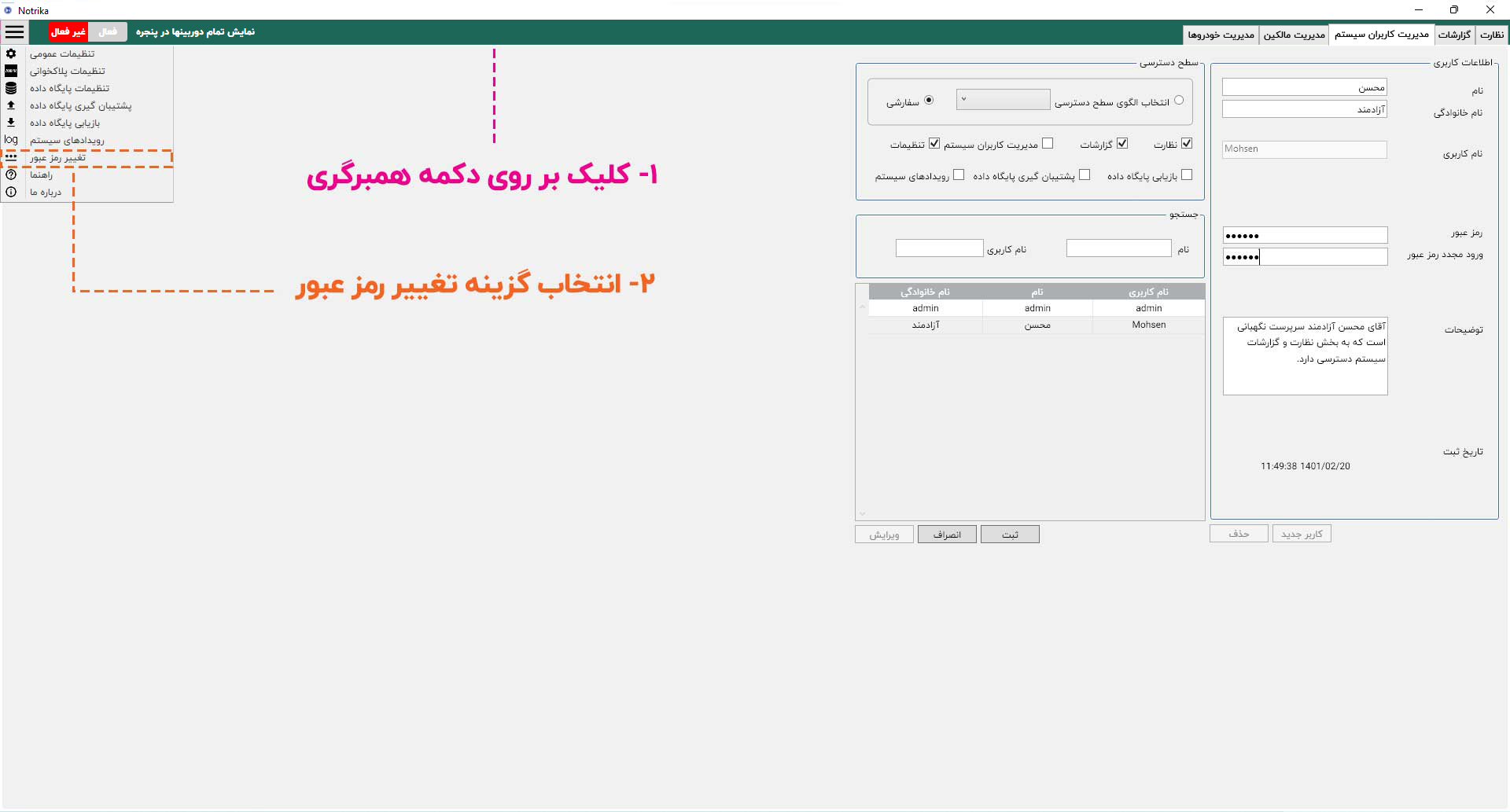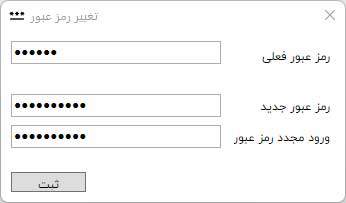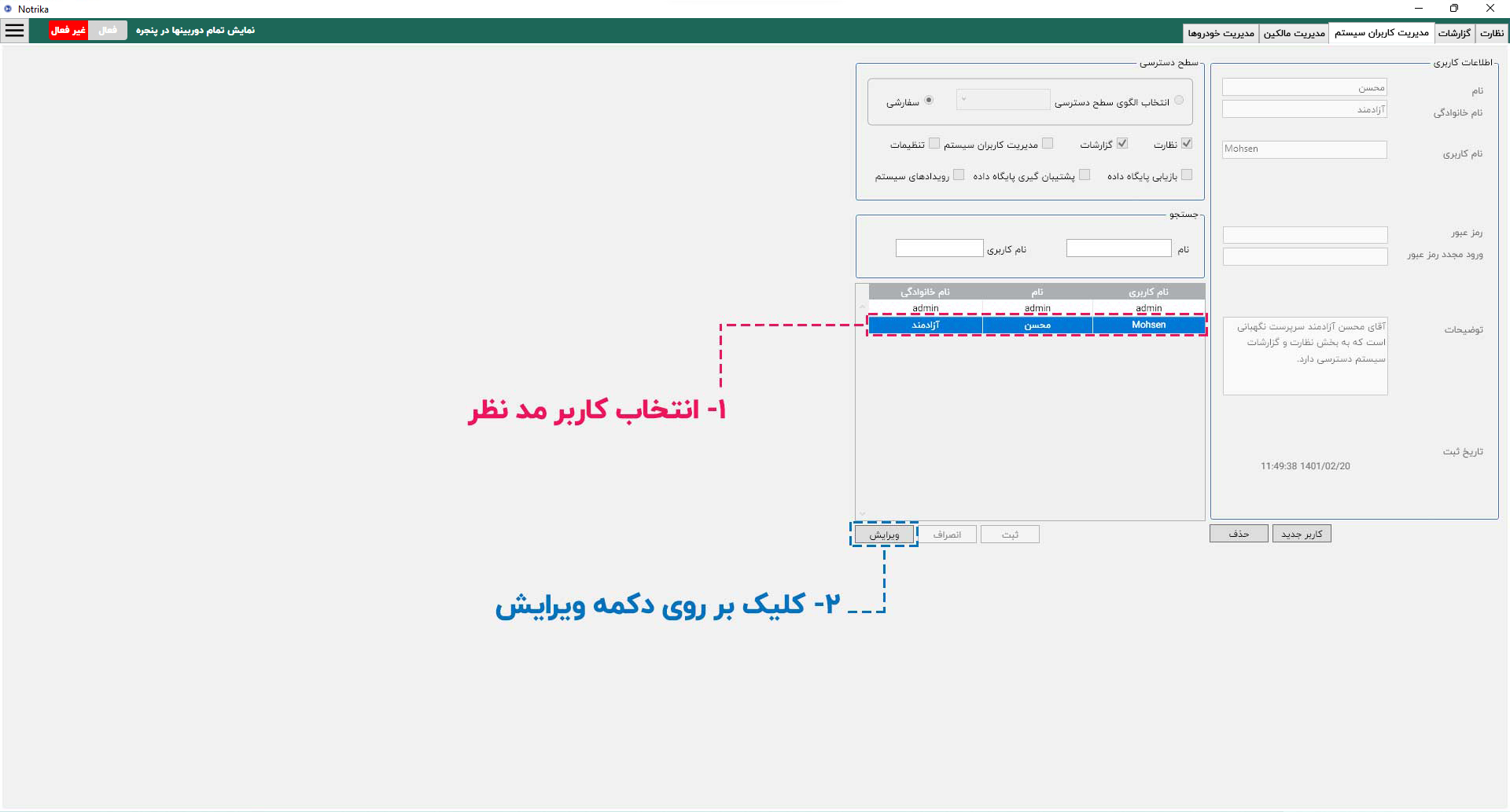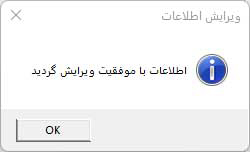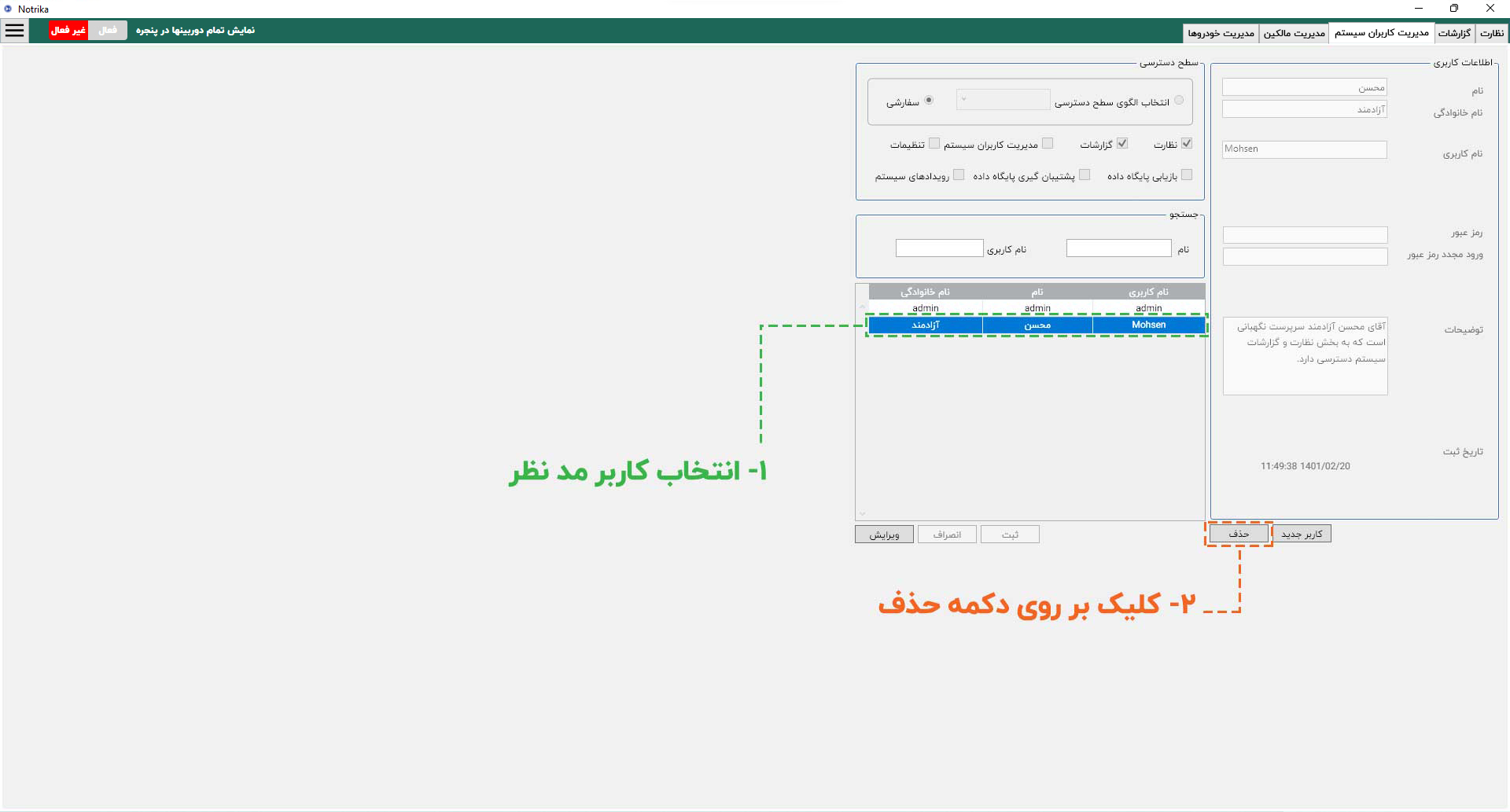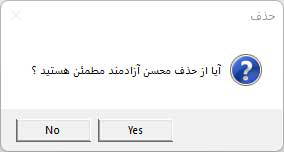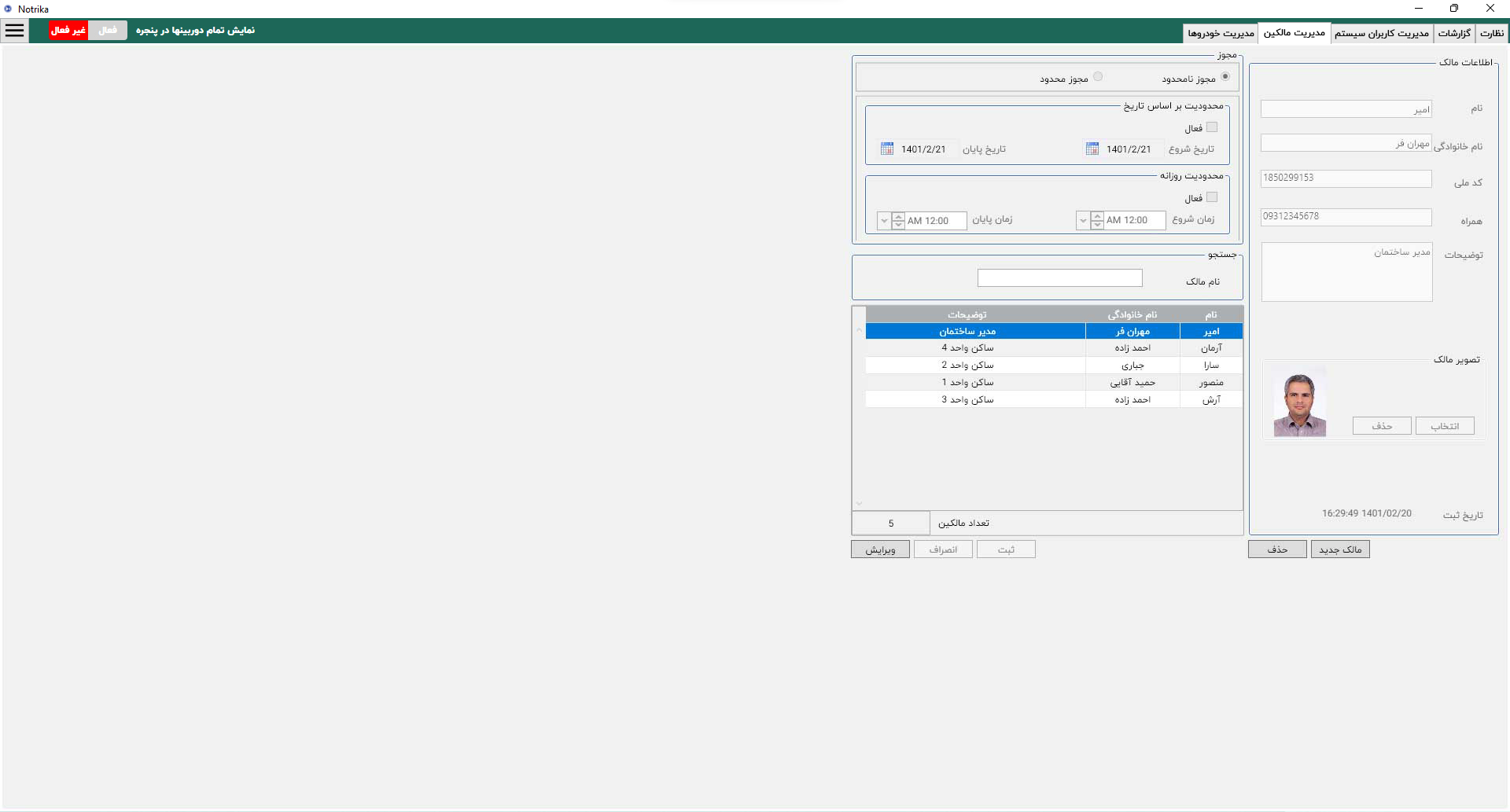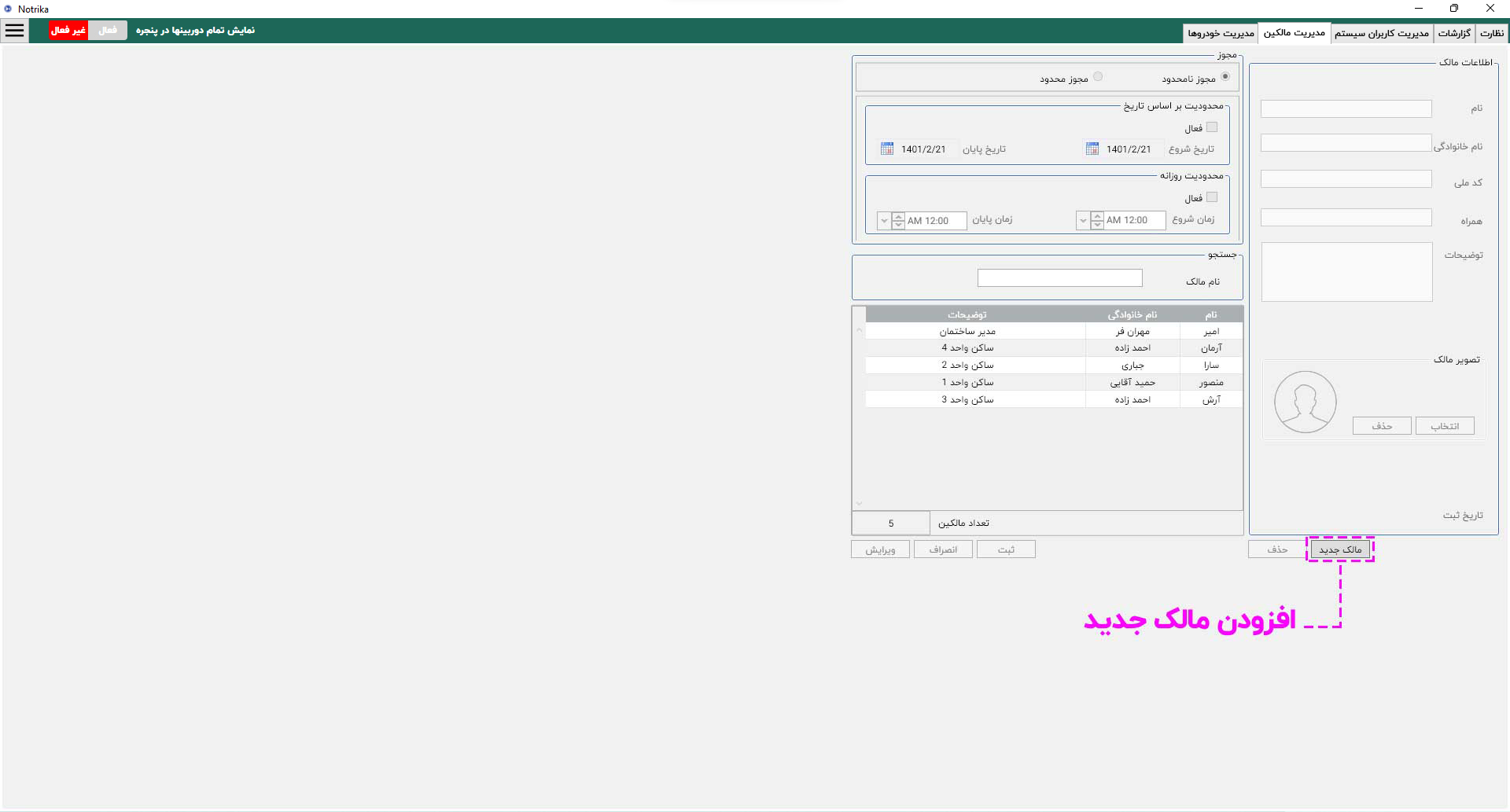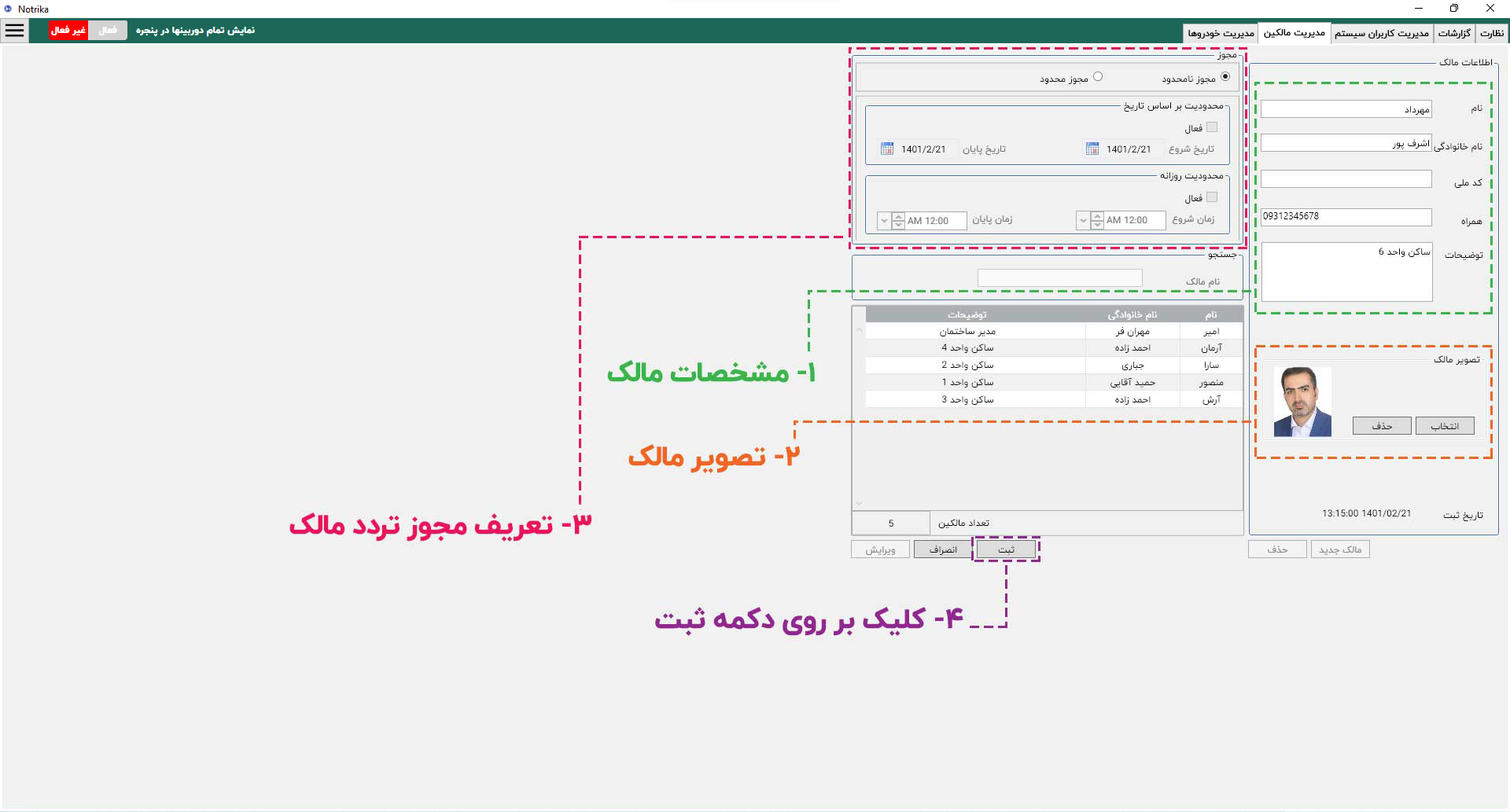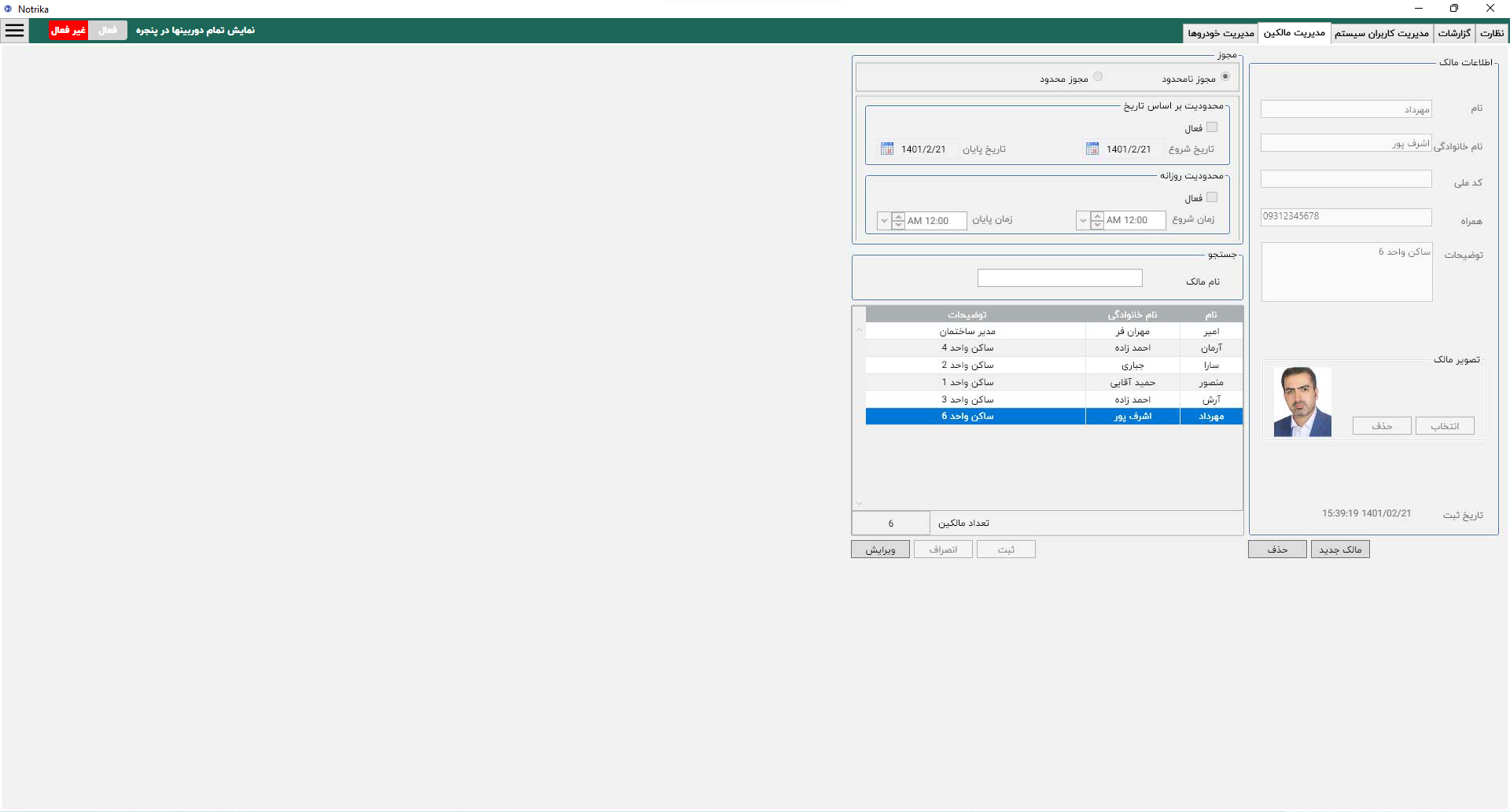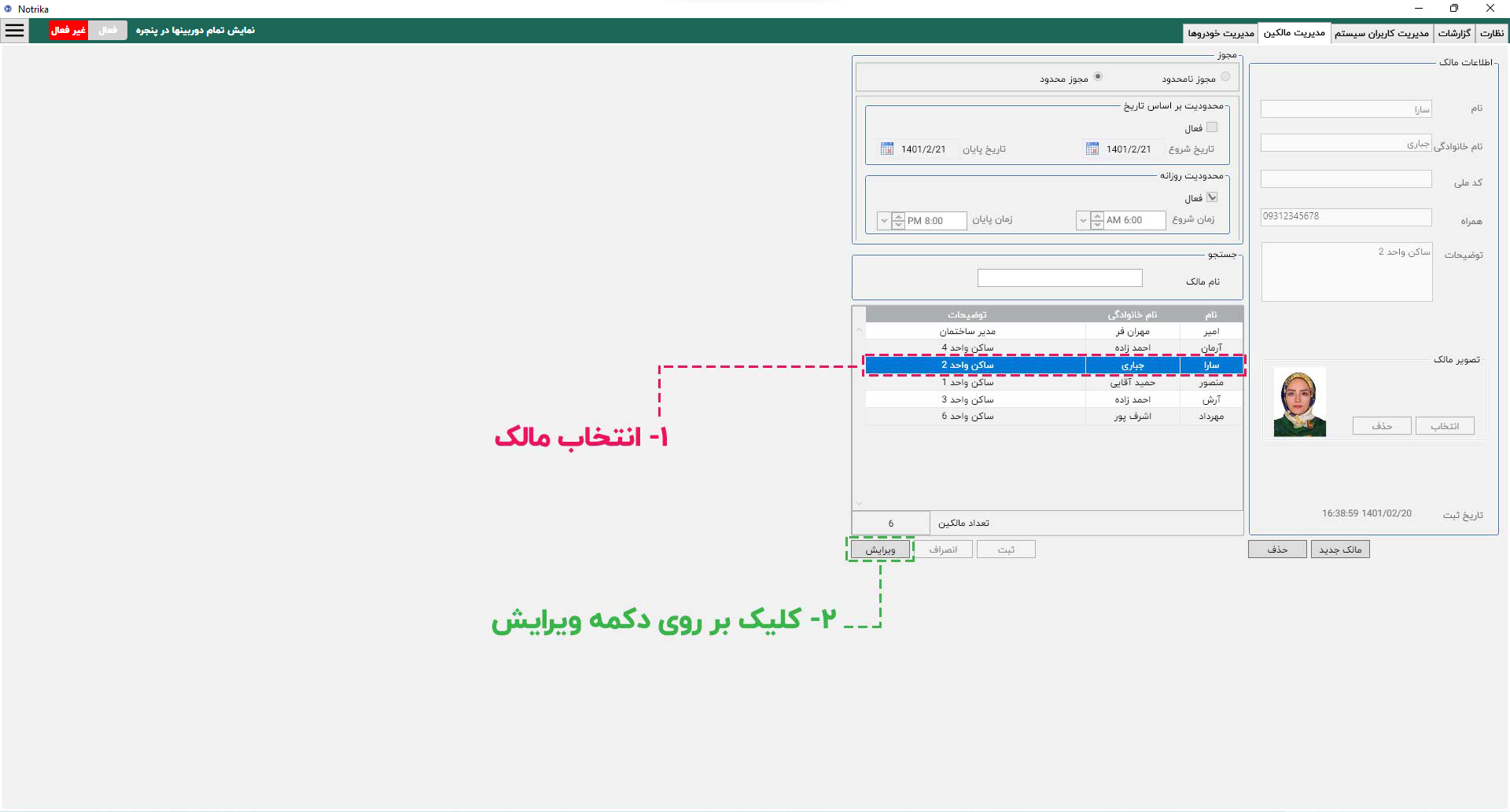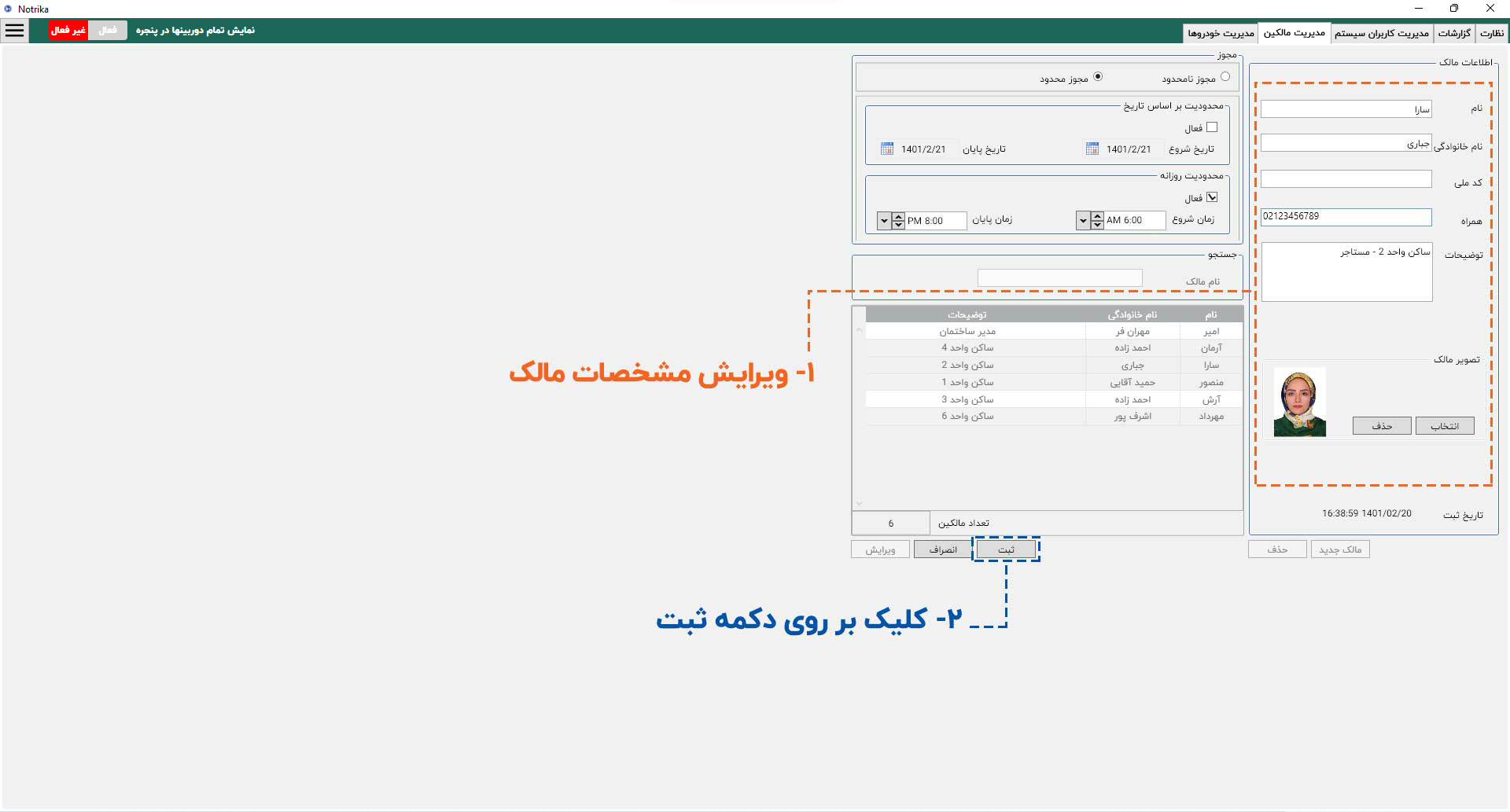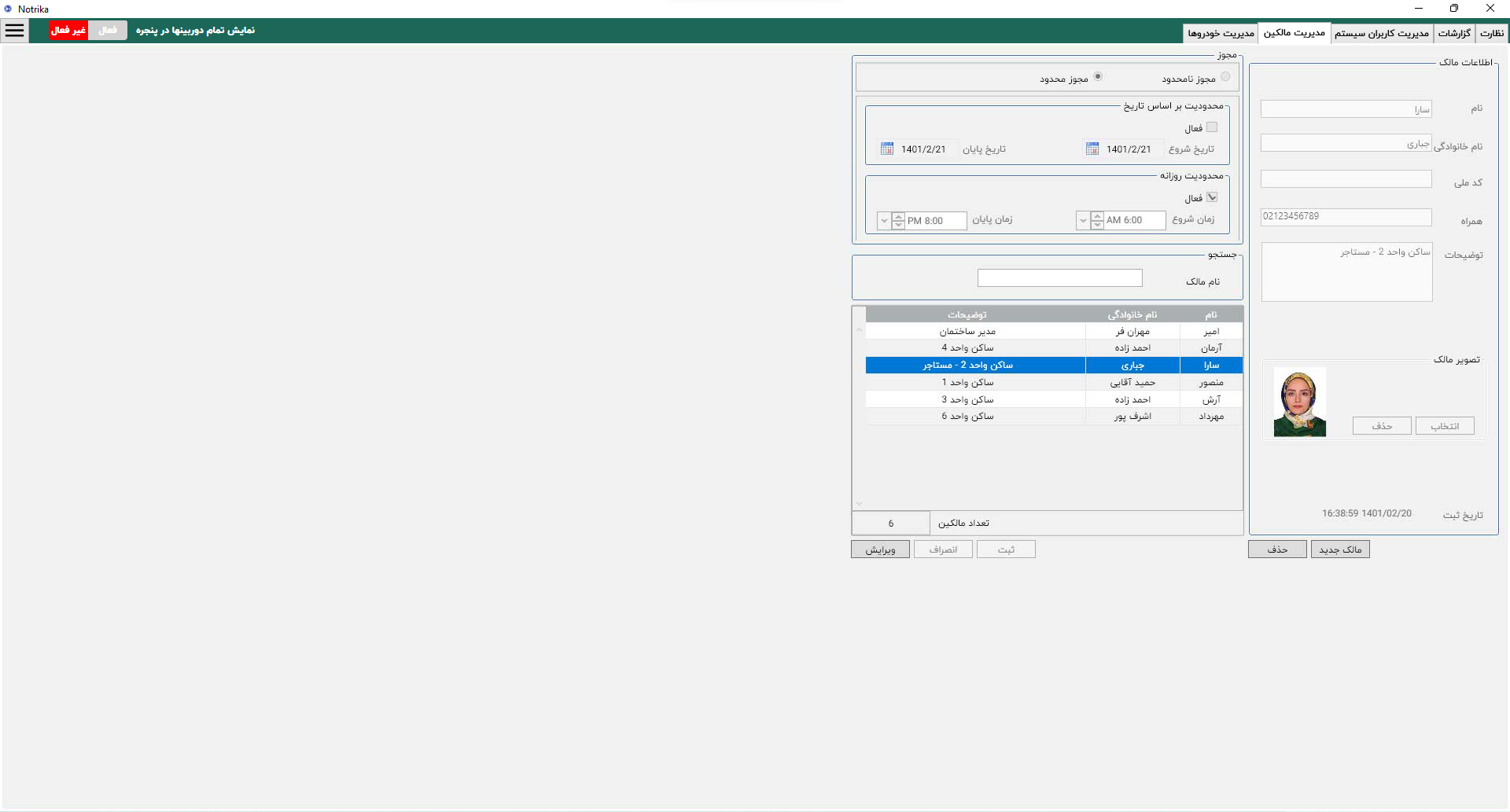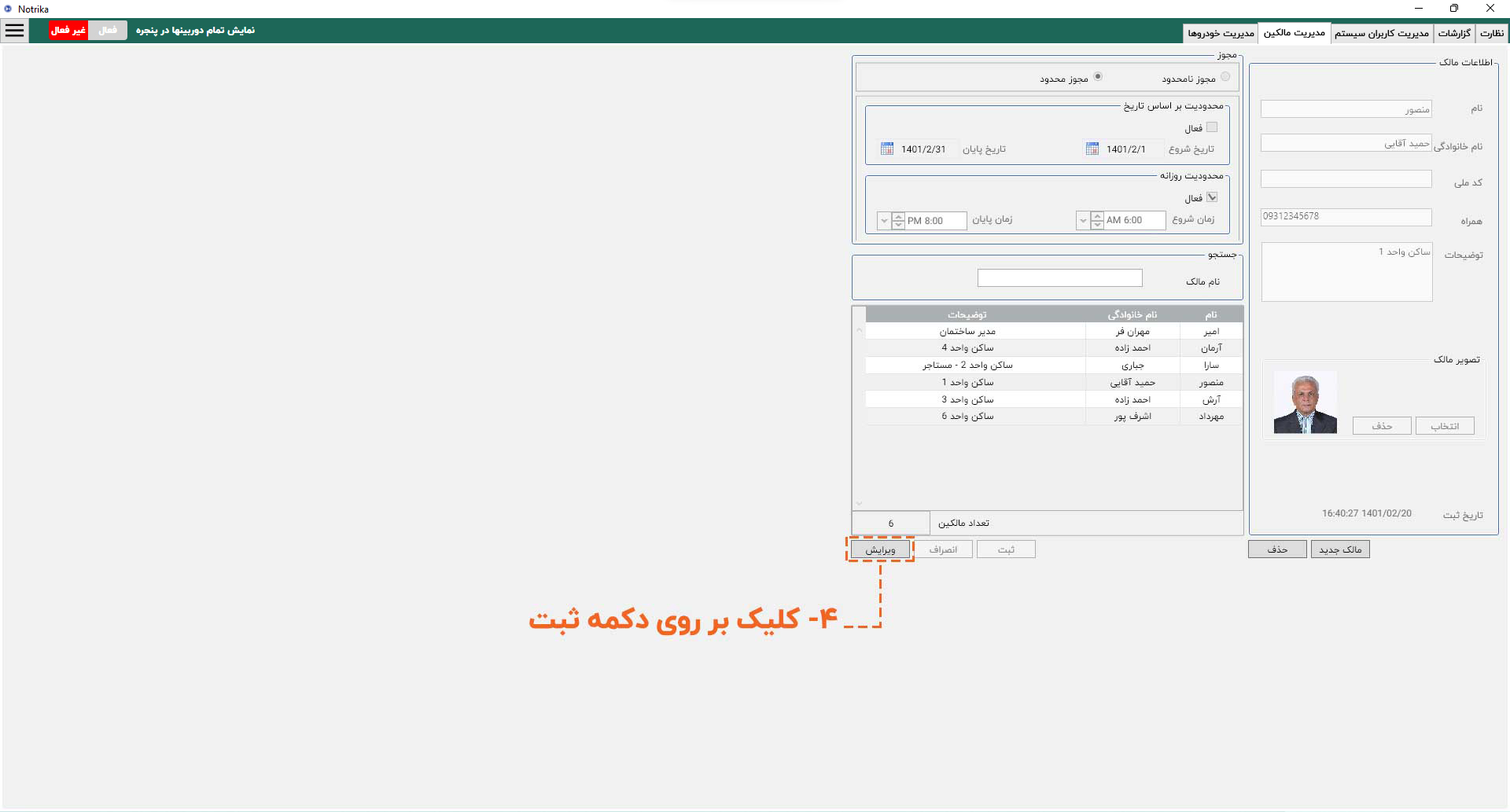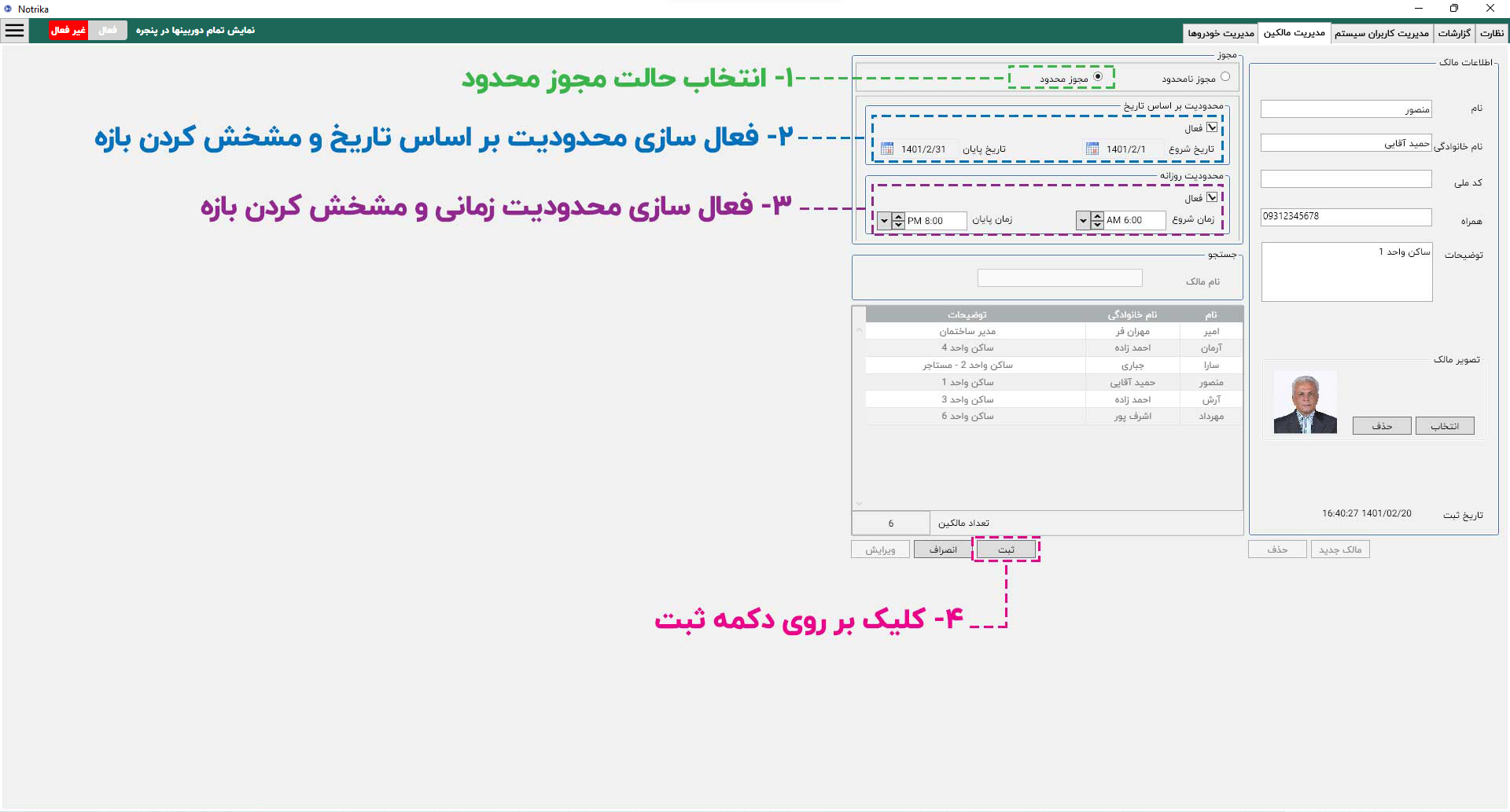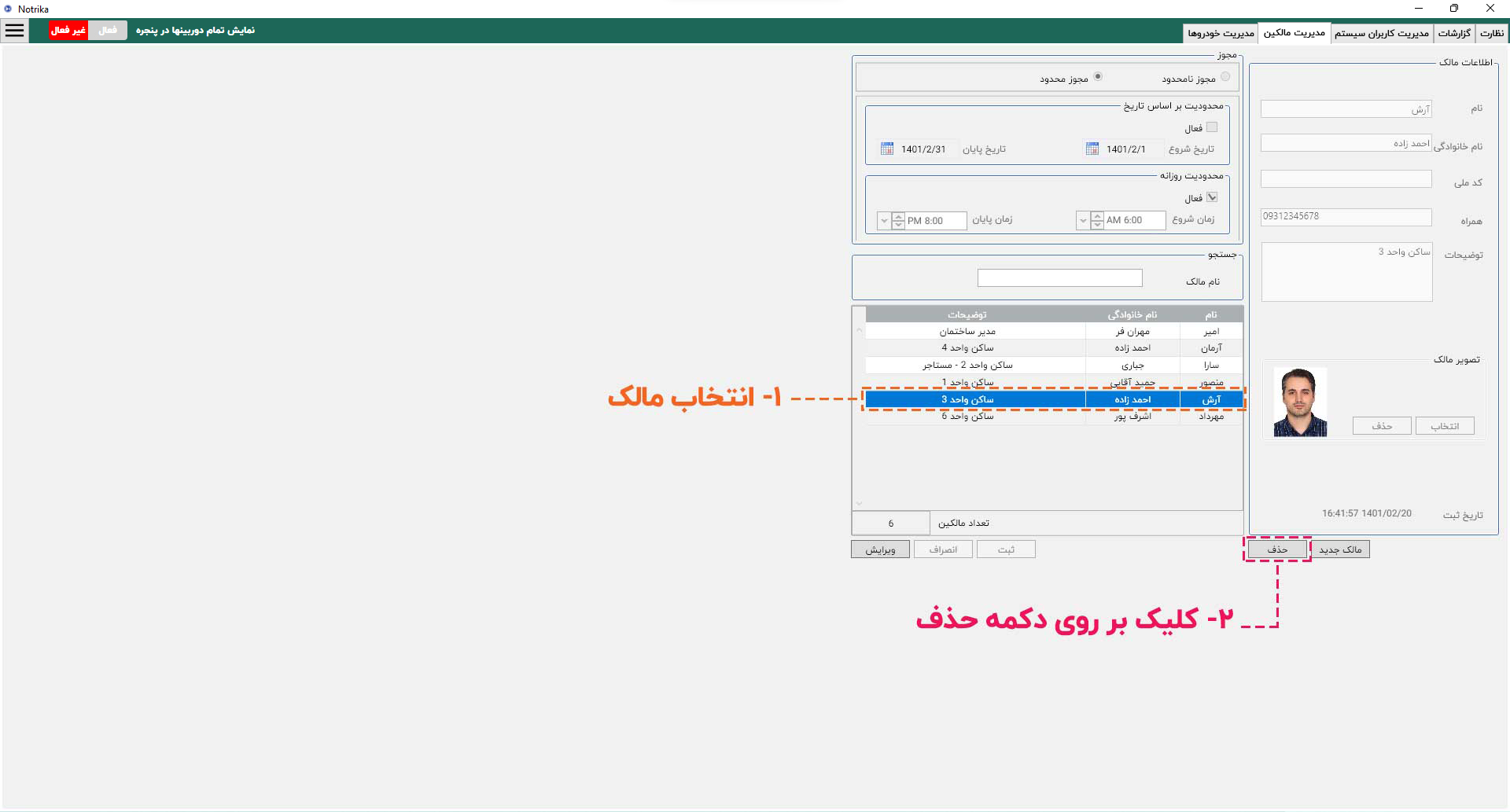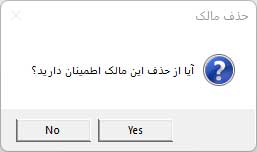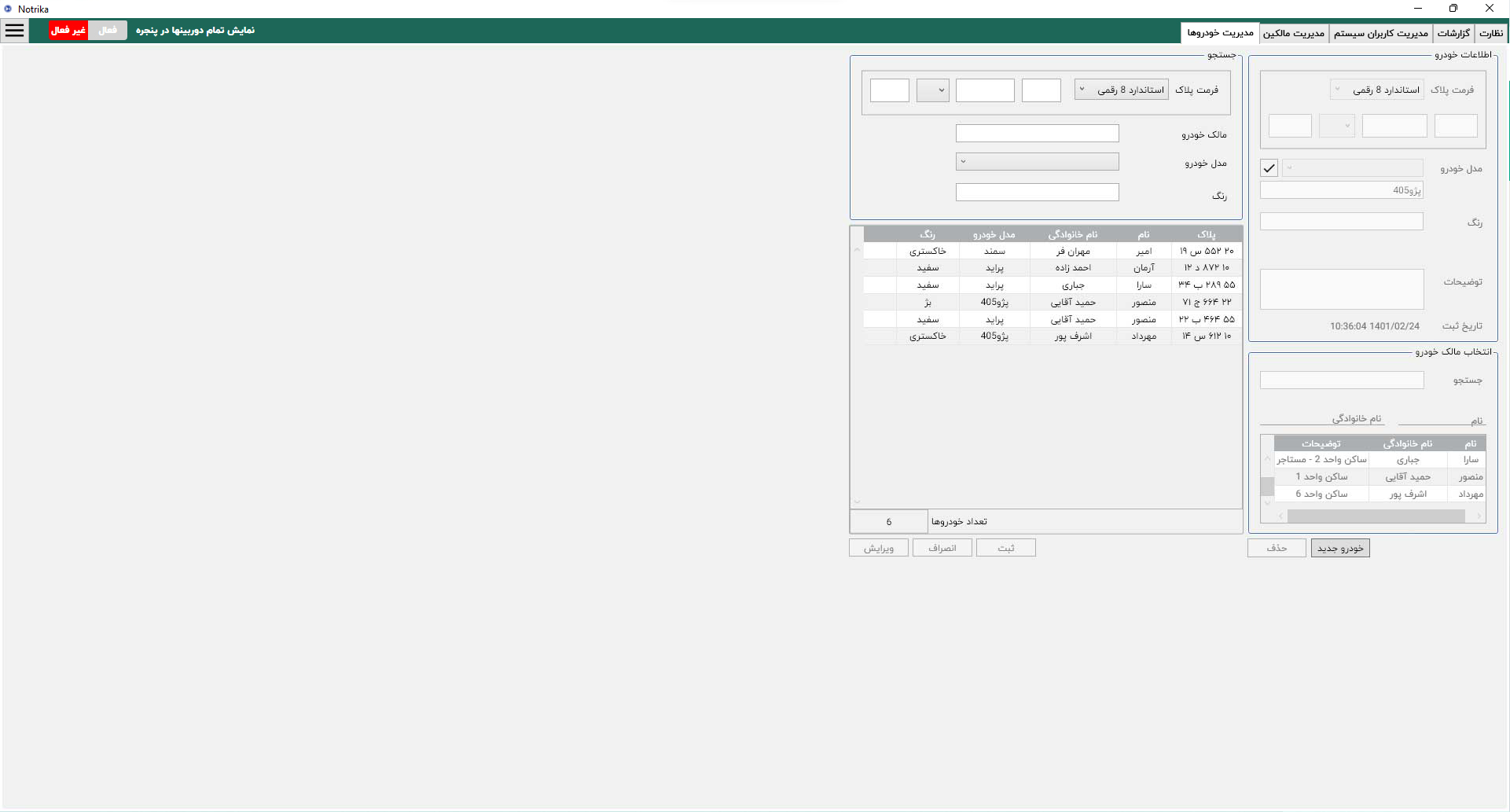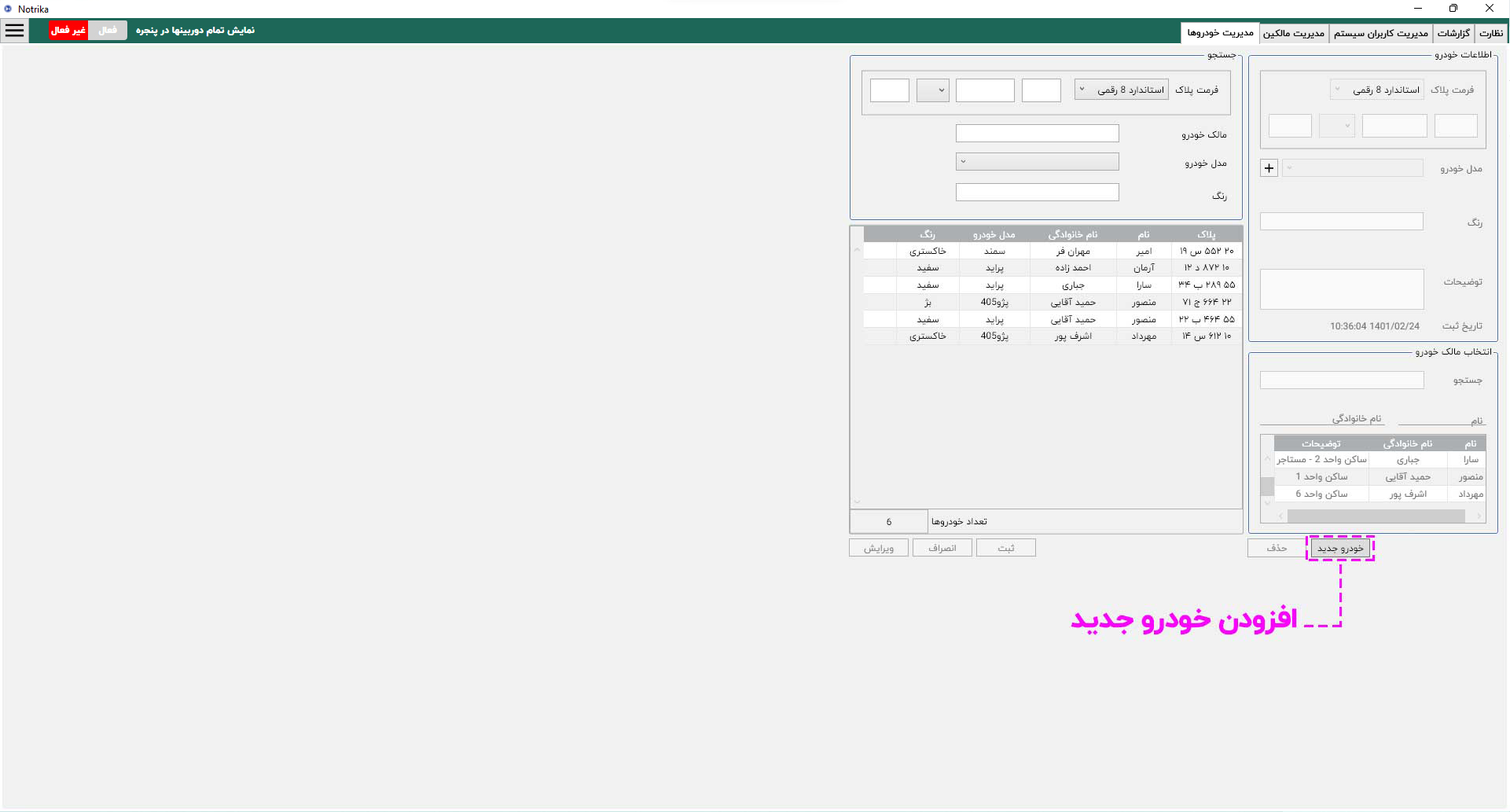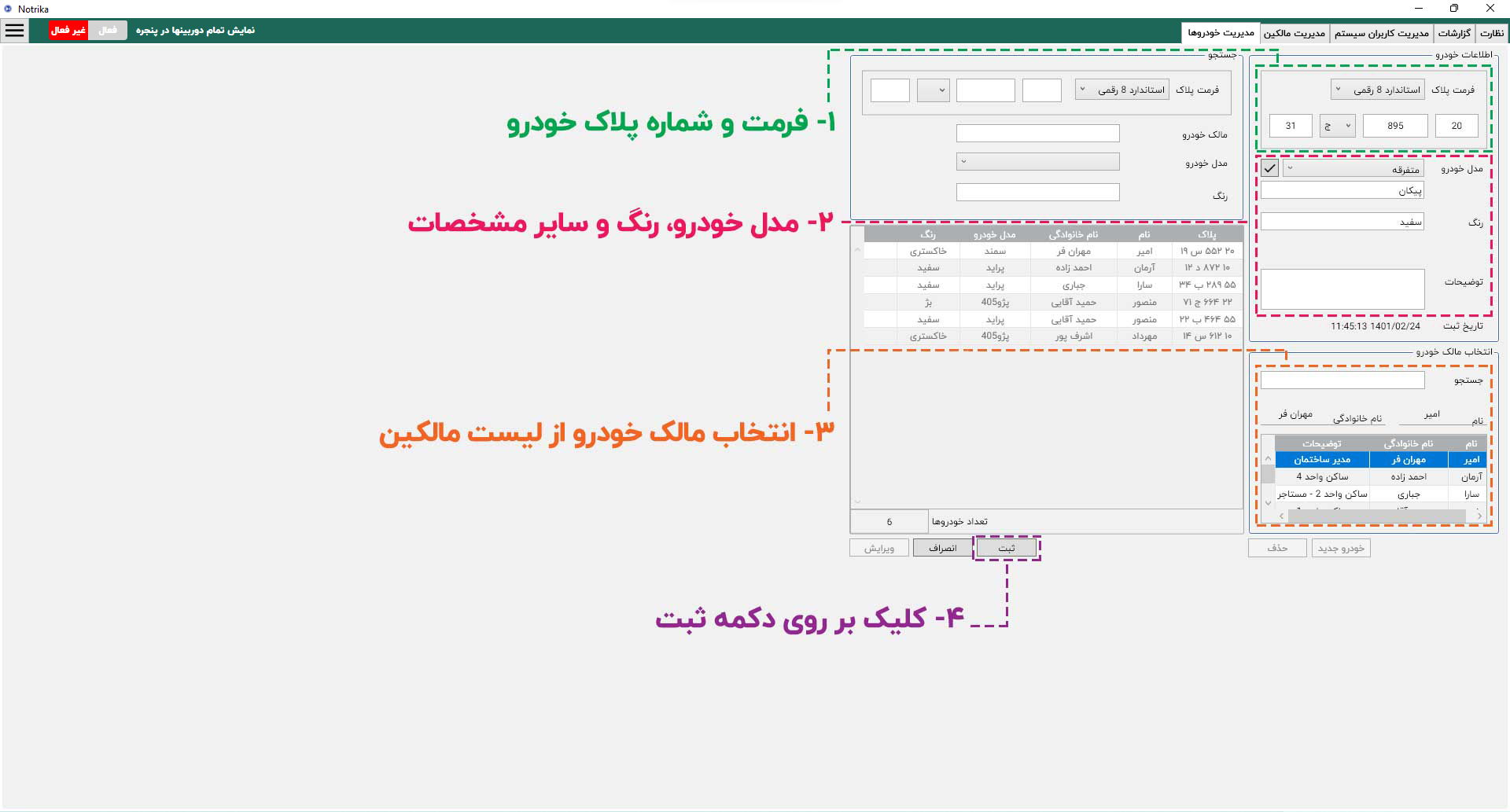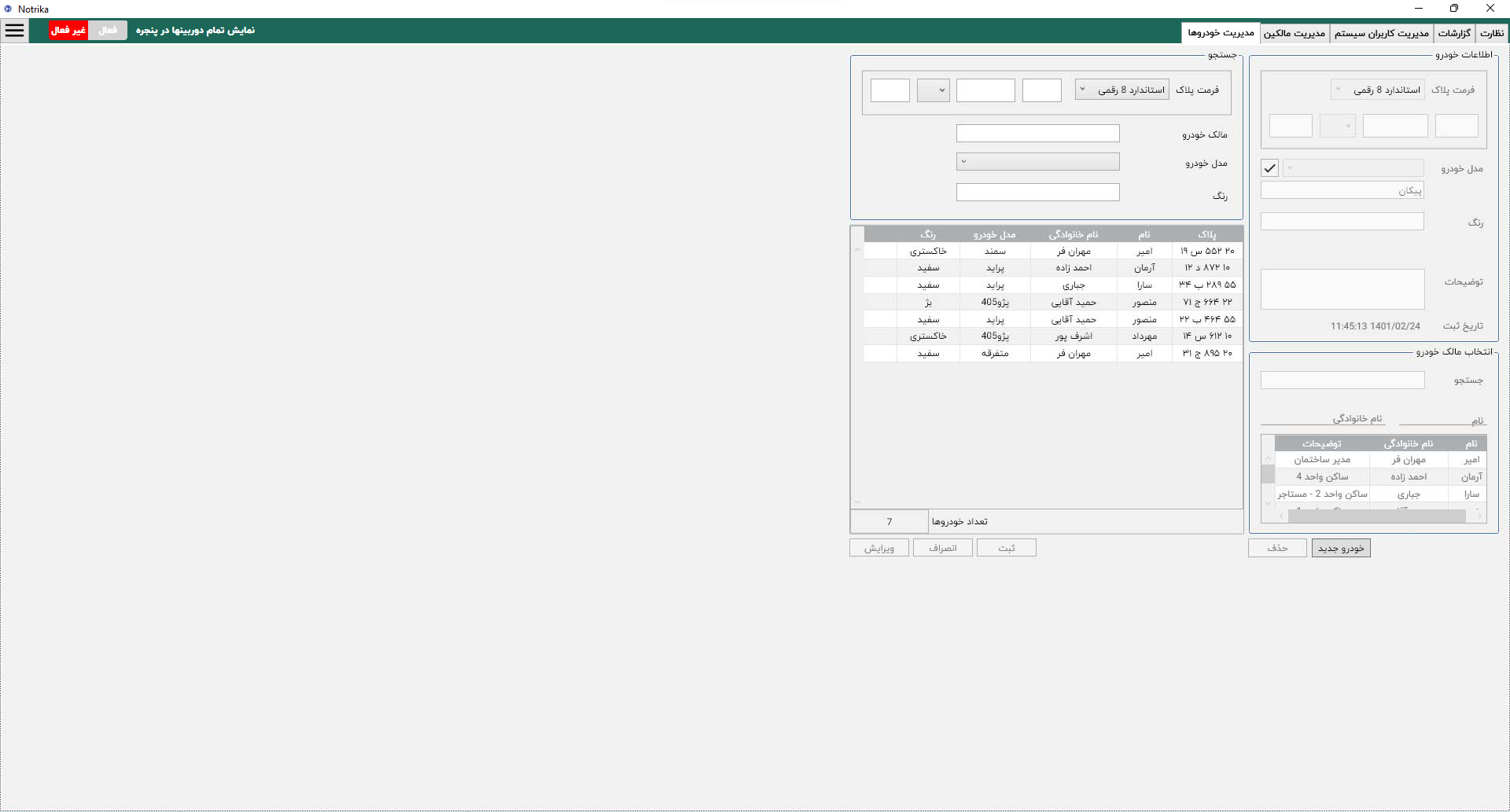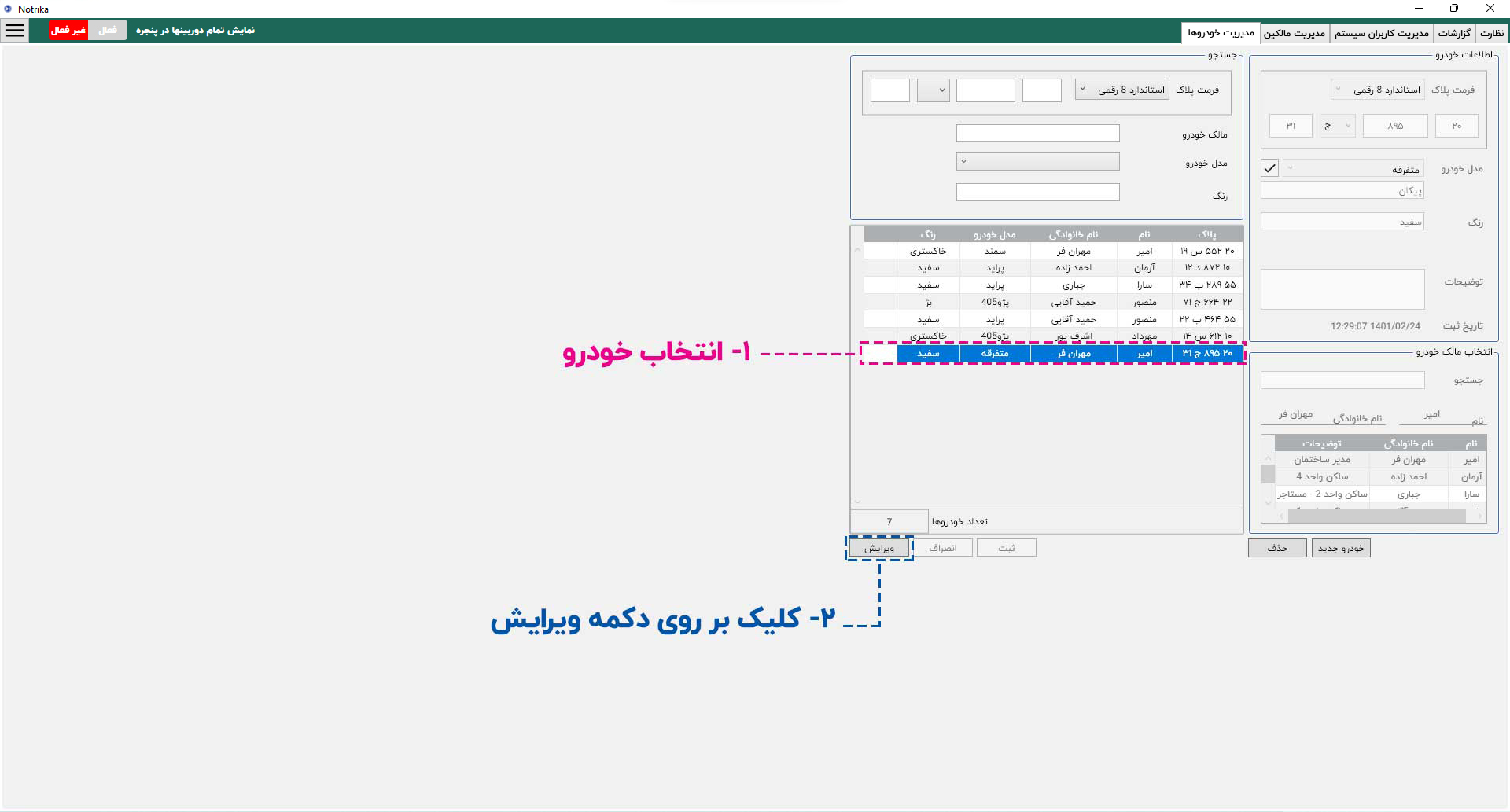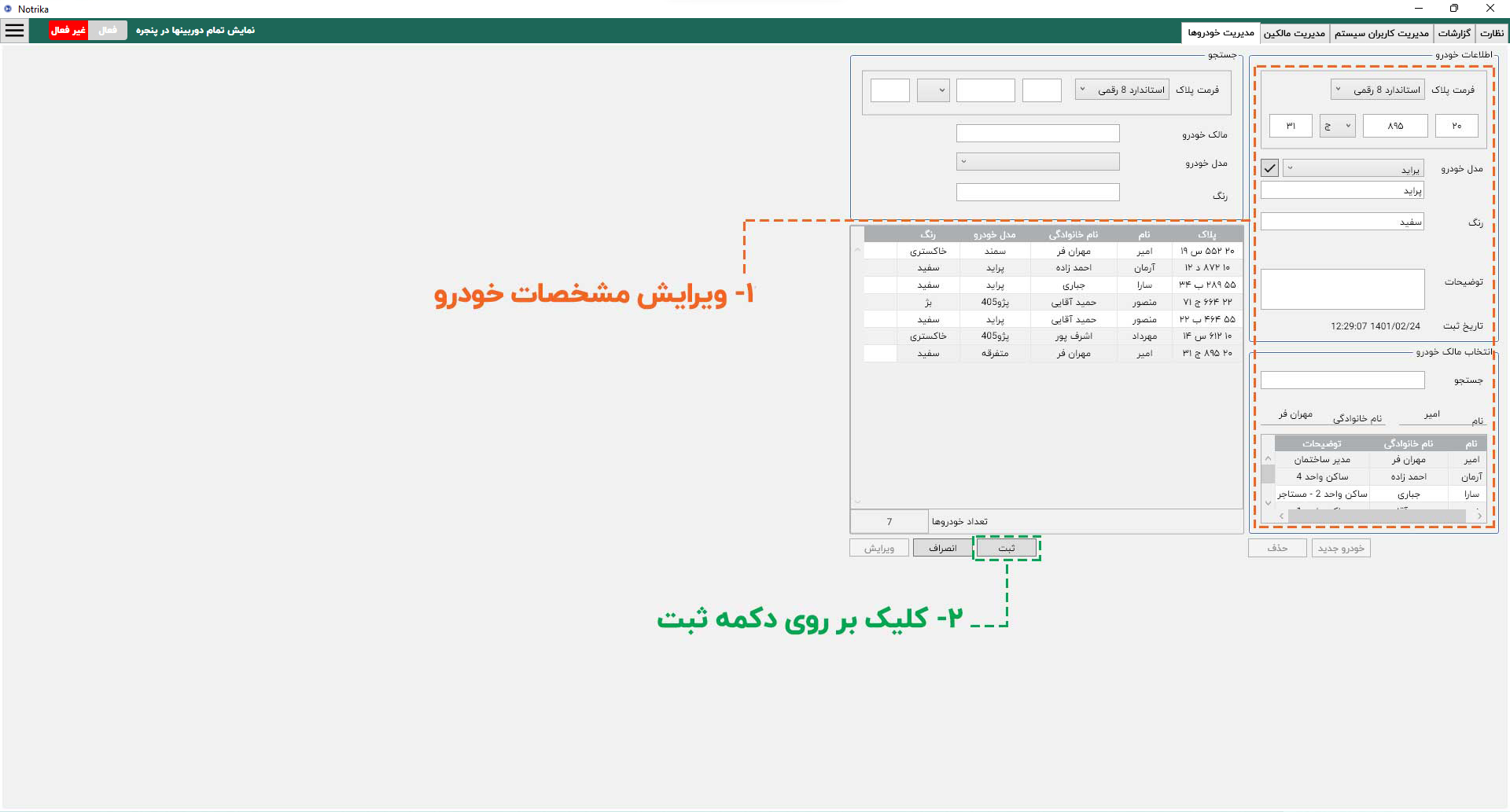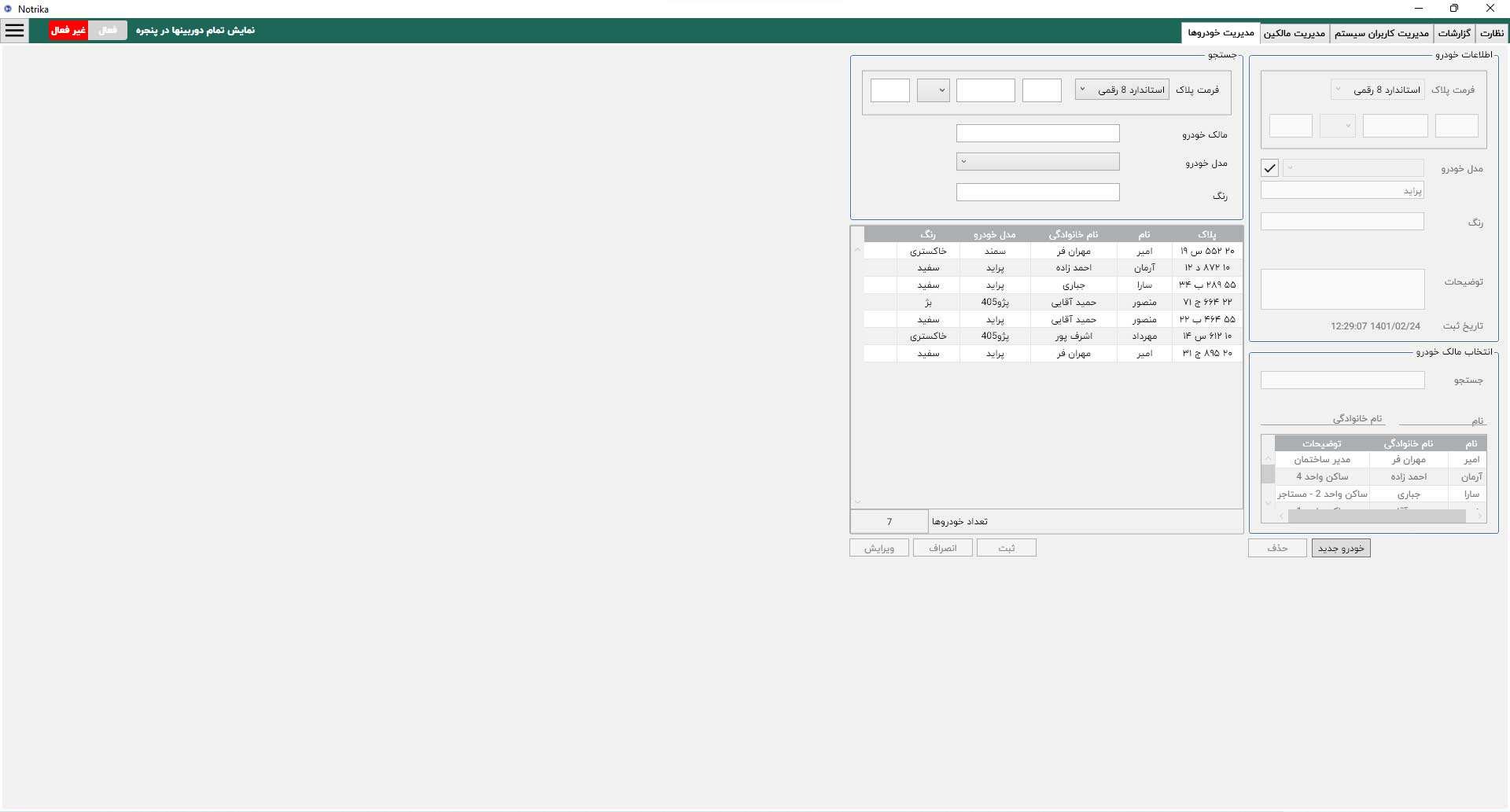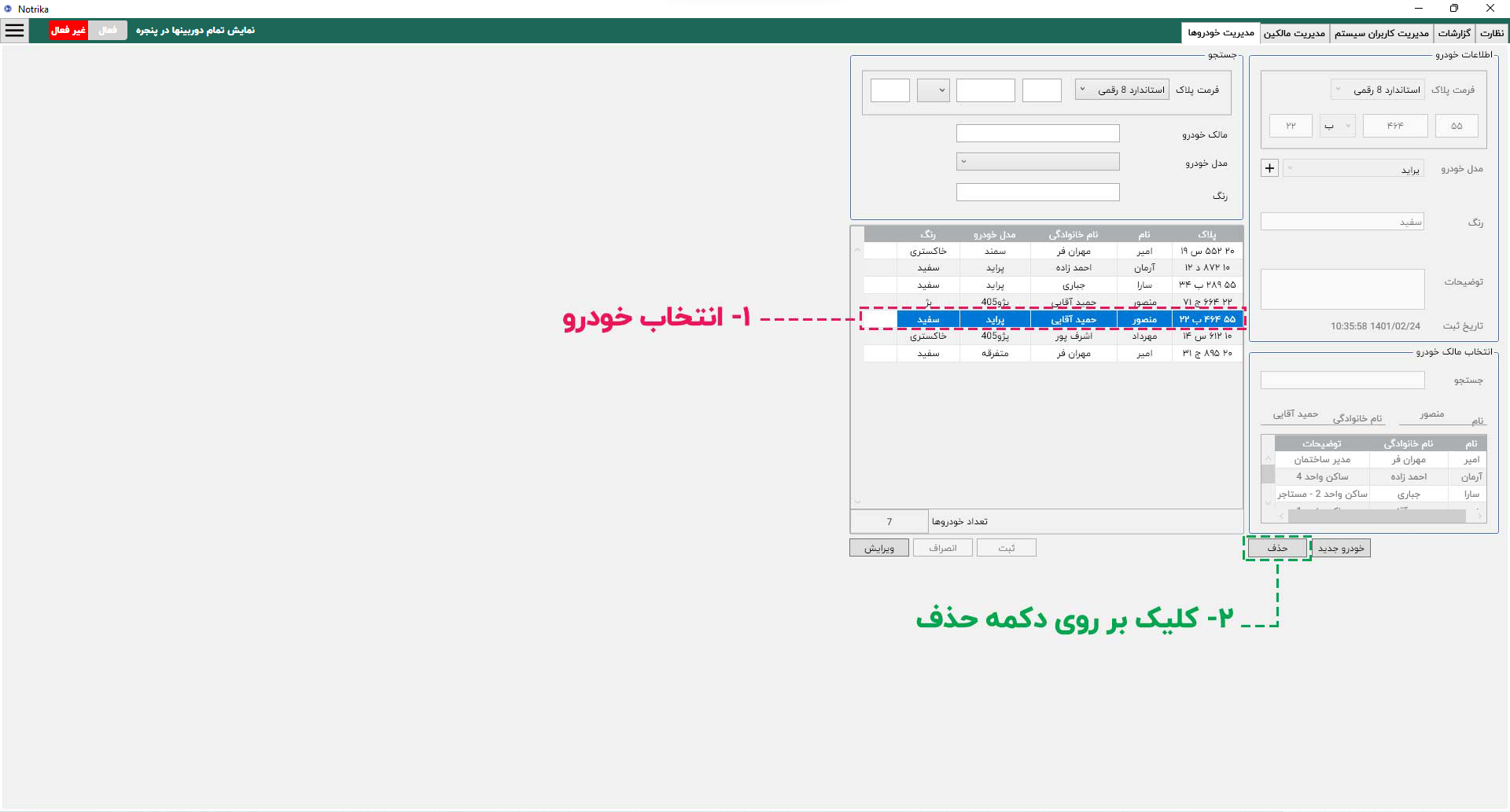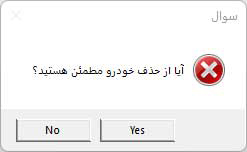Installation Terms
In order to perform a license plate reading properly and accurately guaranteed recognition, appropriate conditions must be provided. In case of deduction of any of the following conditions, the accuracy of the recognition will be reduced.
Camera selection
Use optimized cameras for license plate reading, the suitable supervisory cameras are not the license plate reading. Preferably use cameras sold by Iran Nothika, otherwise be sure to consult with Iran Notrika's specialists.
Launching the camera
It is important to set up a camera under proper conditions. Consider the following parameters when launching the camera:
Camera angle
The angle of the camera, whether horizontal or vertical, should be in such a way that the license plate image with the horizontal and vertical direction has the least possible angle and, if possible, close to zero. You can see an example of the inappropriate angles of the camera below:
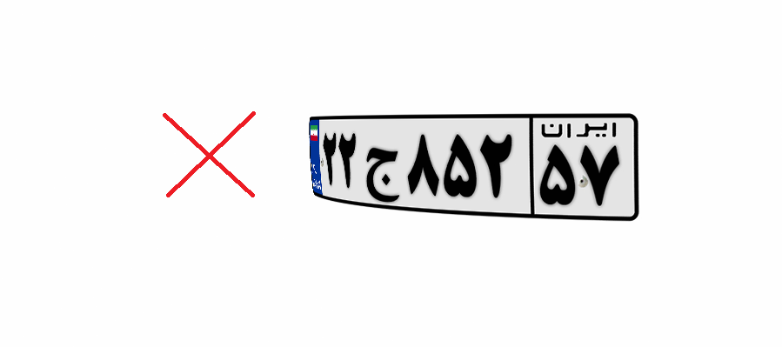
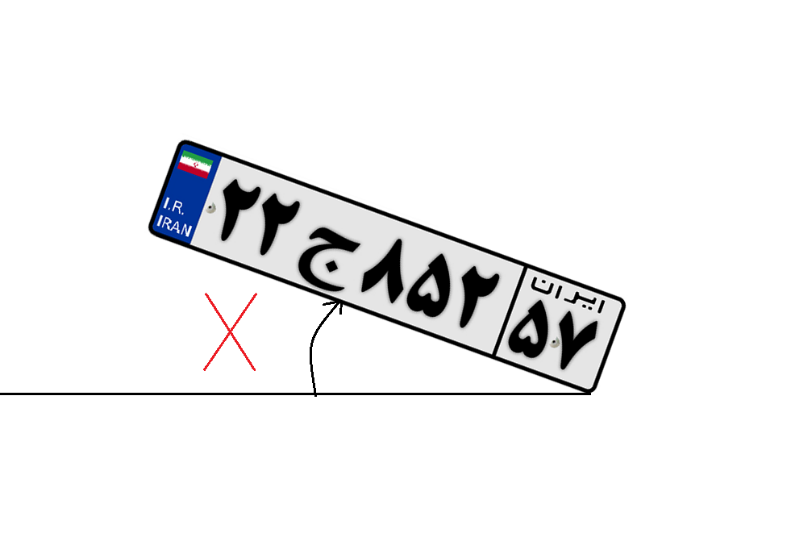
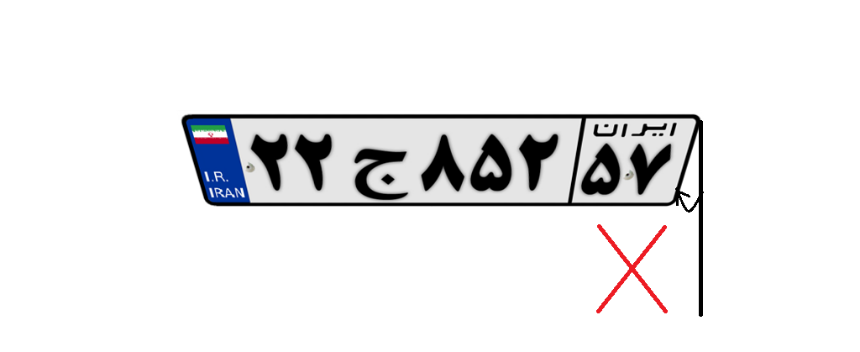
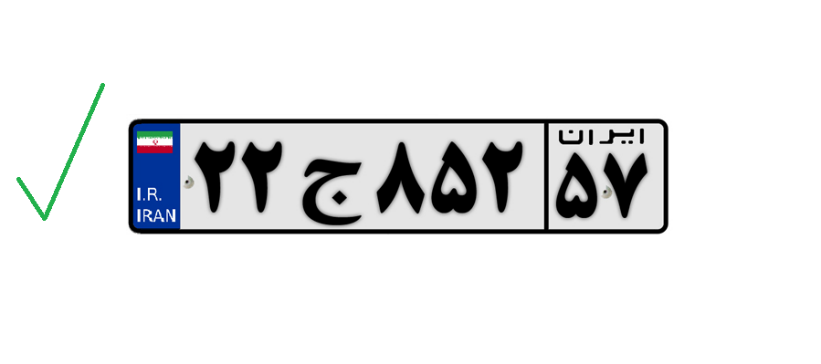
Environmental light
In outdoor applications daily, you often do not need artificial light, but be sure to provide the right light at night, both outdoor and outdoors. It is recommended to use visible light if possible.
Simple Image with Low Light:
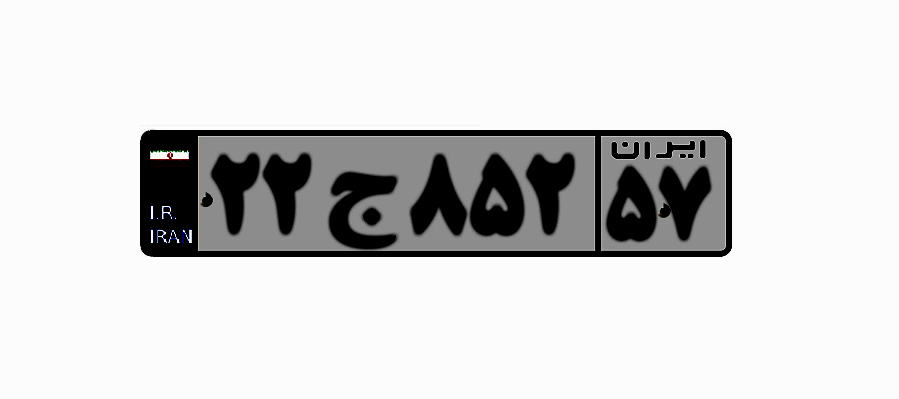
Highlight image sample:
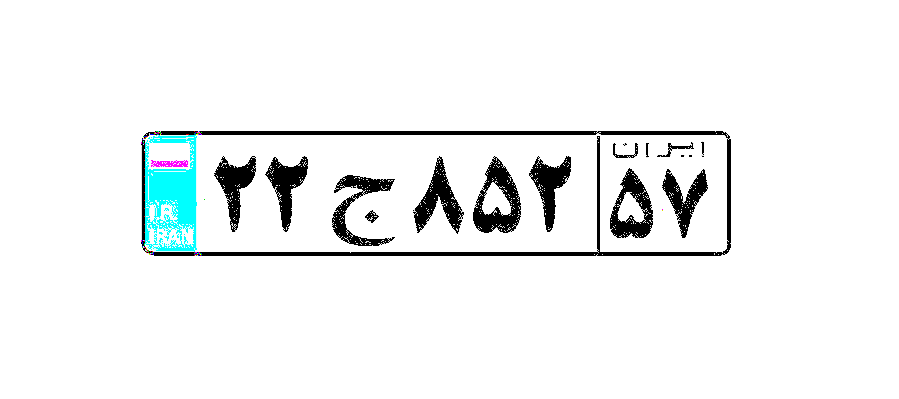
Resolution
The resolution of the image should not be such that the image is very large or too small, usually the resolution should be such that the license plate has at least 2 pixels and at least 2 pixels.
Shutter speed
The shutter speed should be adjusted in such a way that the license plate image will neither darken nor darkened the image.
Image sample with inappropriate shutter speed (high shutter speed):
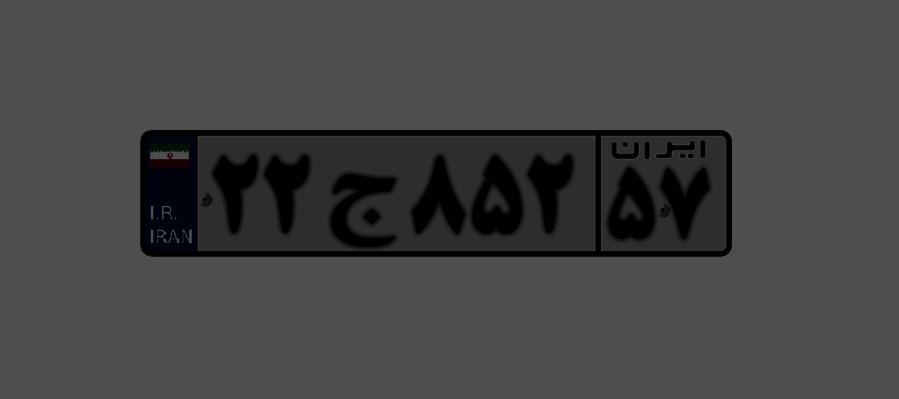
A few samples of the image with inappropriate shutter speeds (low shutter speed):
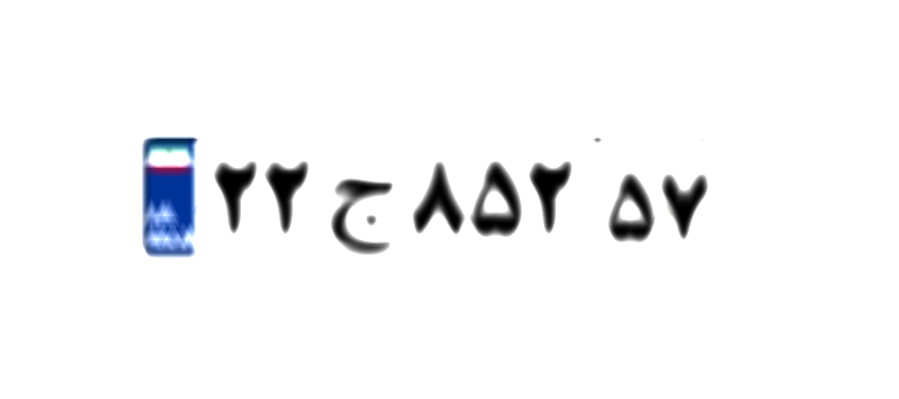
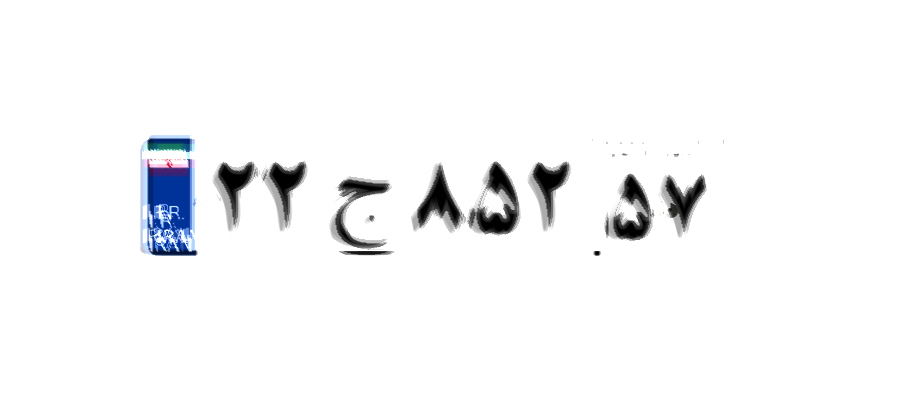
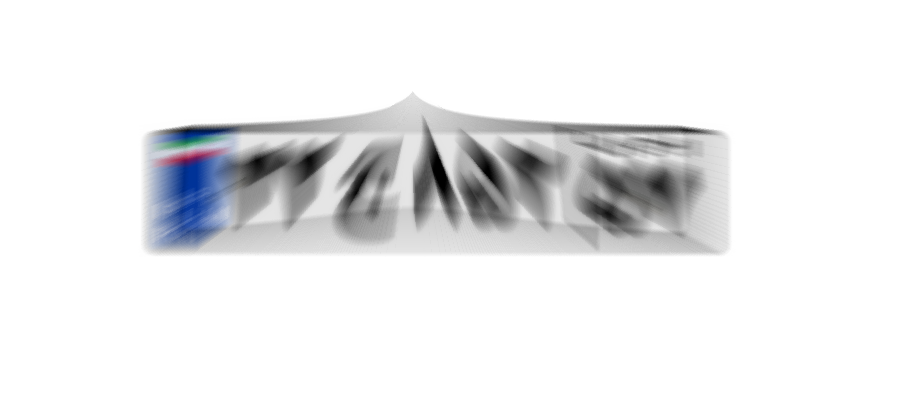
Under the day -to -day lighting conditions, the shutter speed is usually suitable for 1/2 or 1/2 and for the night of 1/2 or 1/2. The precise adjustment of the shutter speed depends on the light of the light and the speed of cars.
Frame rate
In applications such as low -speed parking lots, frame rates are suitable and in high speeds, the frame rate of 1 to 2 is suitable.
Other settings
Other camera settings commonly found in license plate cameras, including WDR, HLC, BLC, Gain, Contrast, etc., which are highly dependent on environmental conditions, adjust the license plate , excessive tensile, high transparency, high transparency.
license plate Conditions
The license plate should not have a complication or dirt.
Inappropriate license plate sample (complicated and dirt):
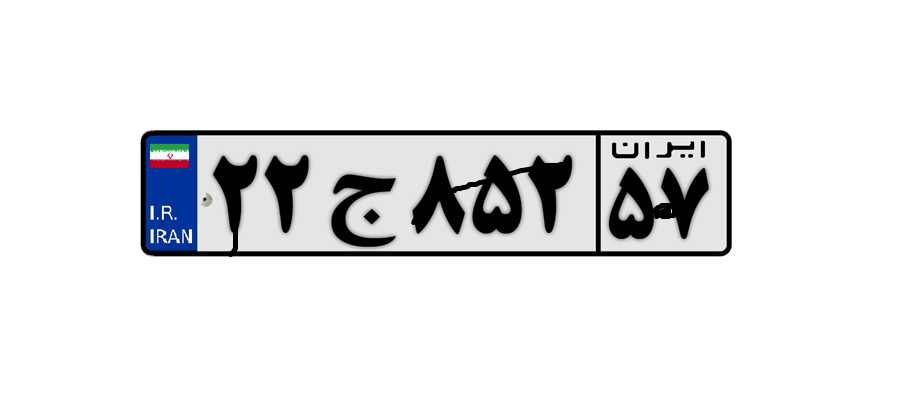
The license plate should not be confused.



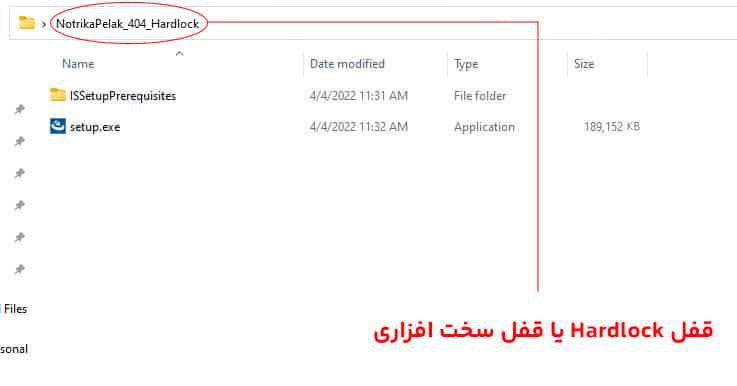
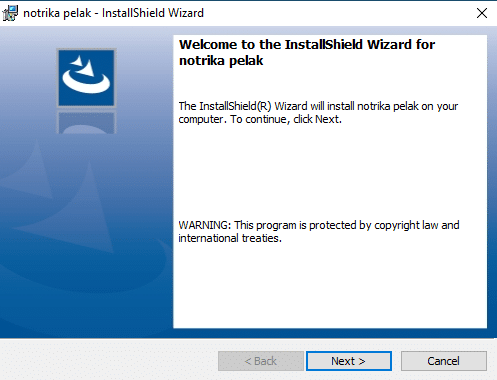
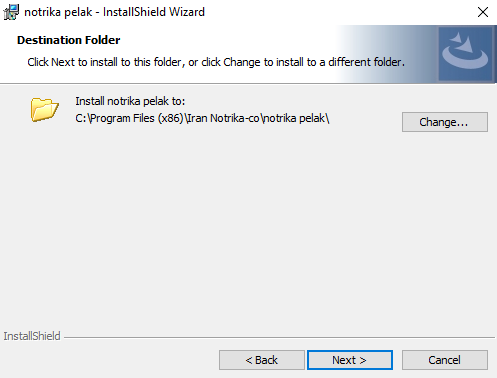
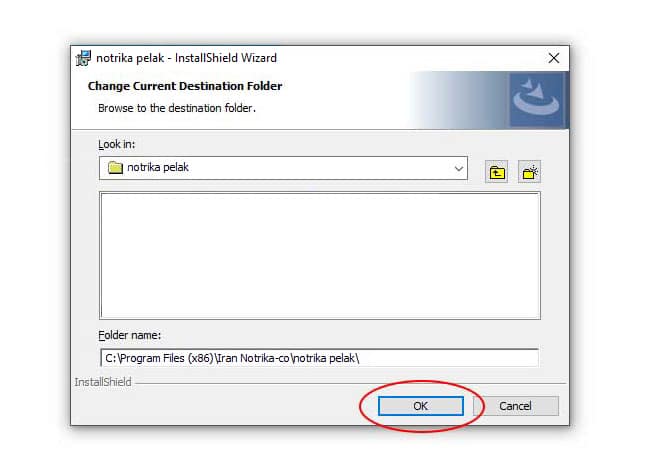
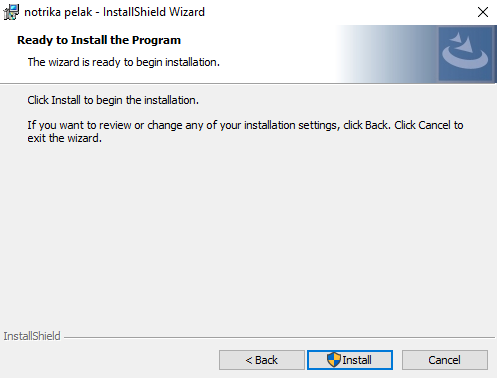
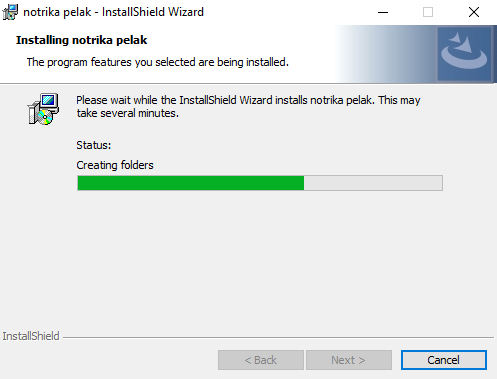
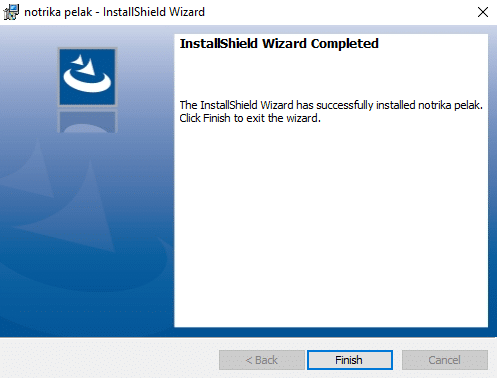

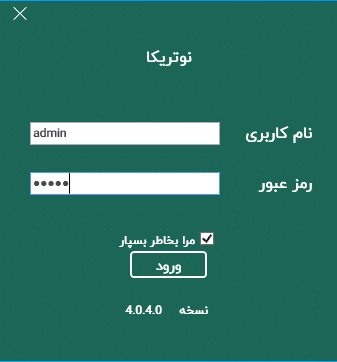
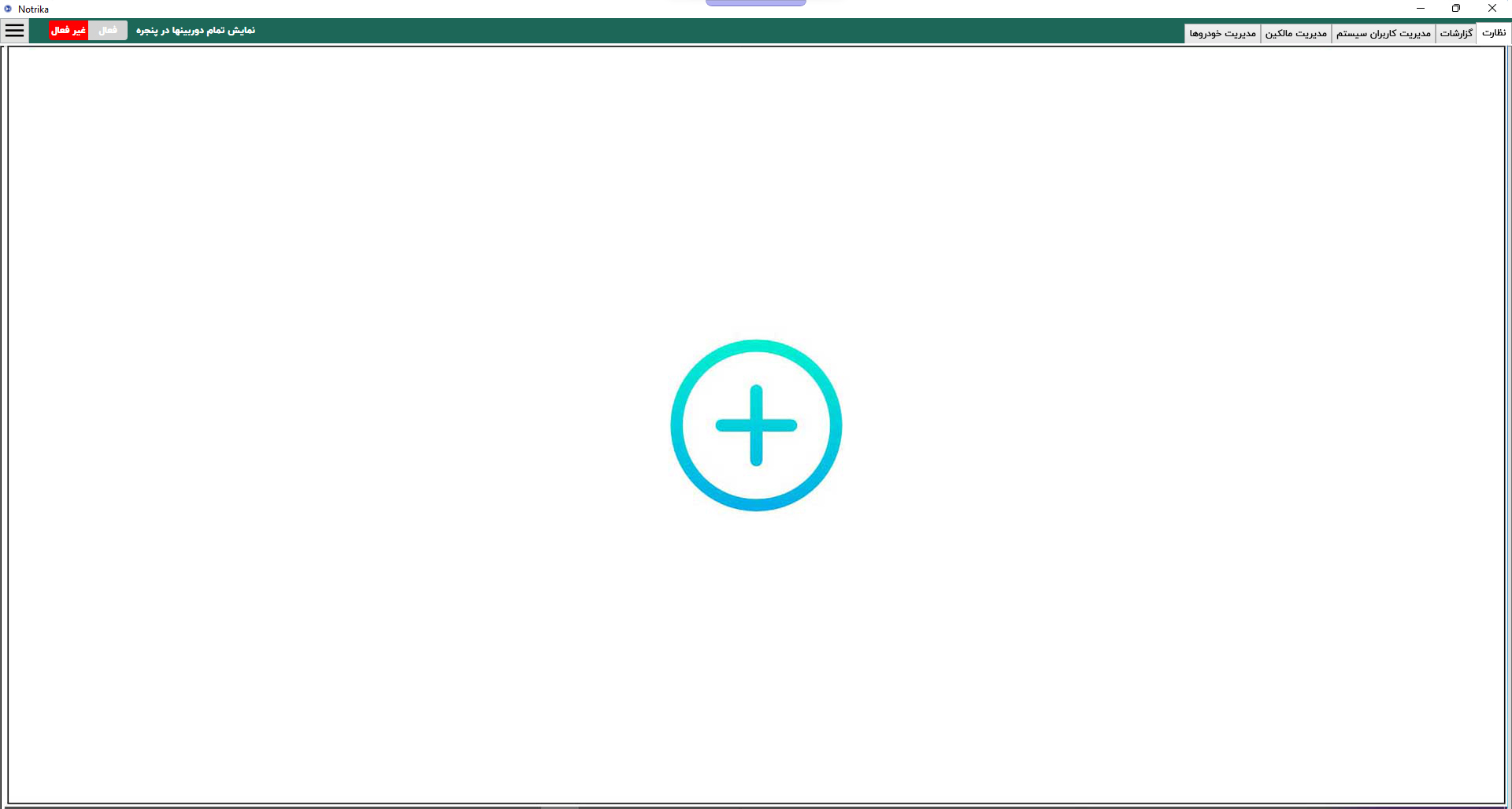
 to enter the Add Camera & Video menu.
to enter the Add Camera & Video menu.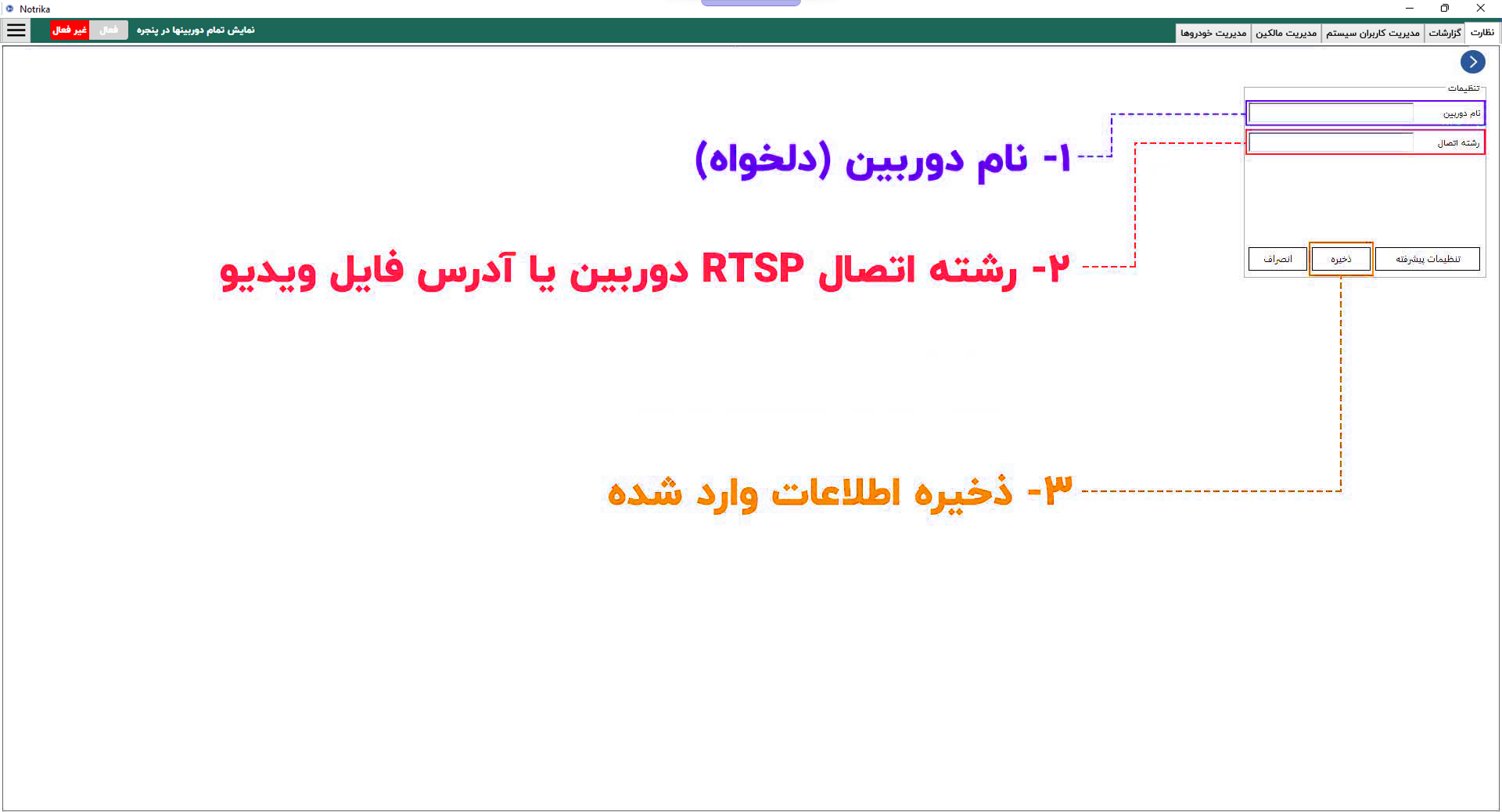
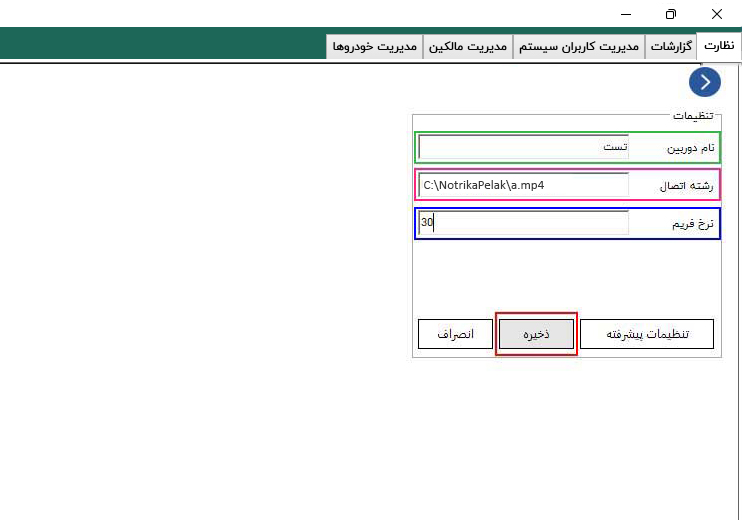
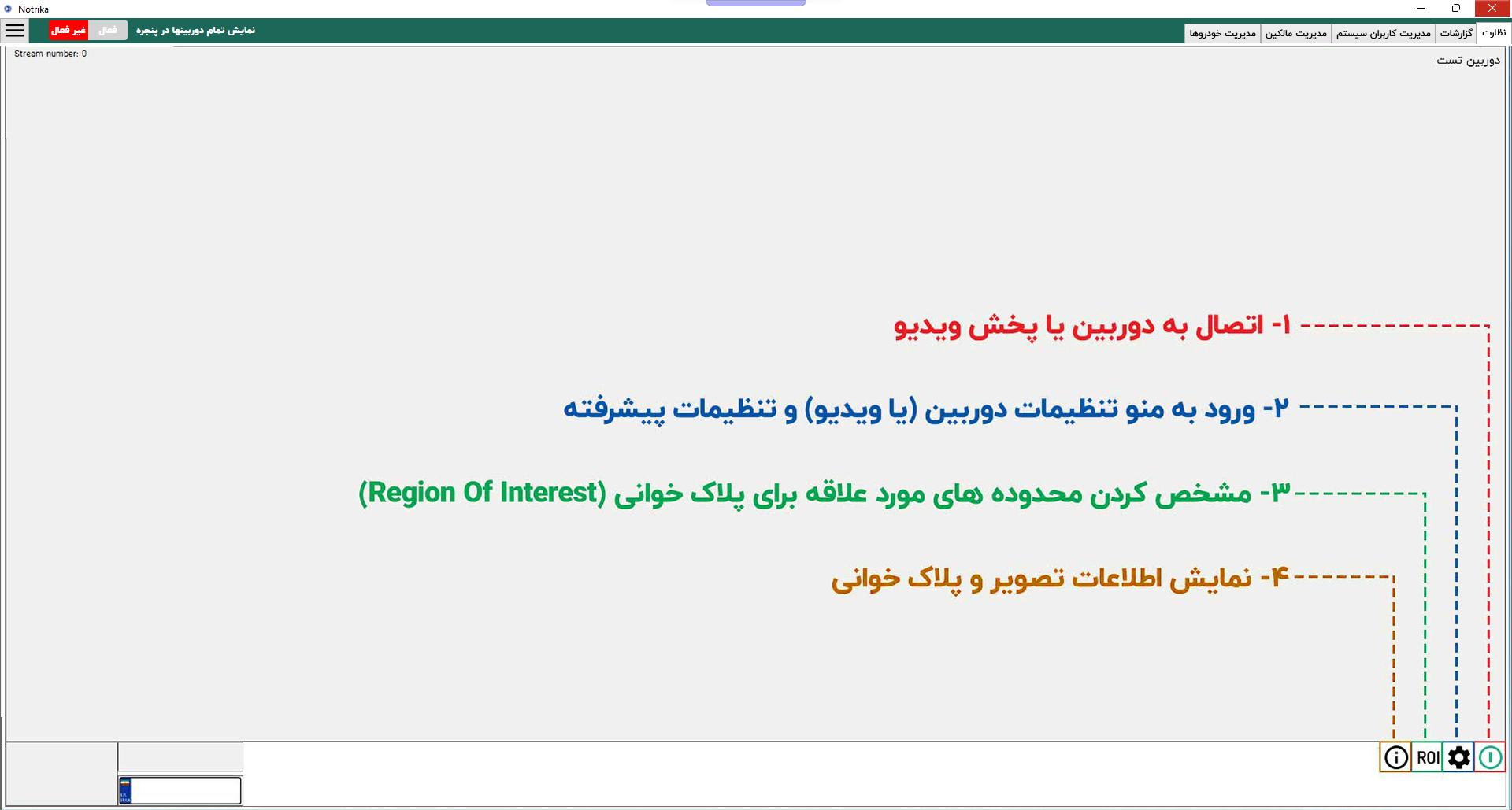
 the video and start the button processing
the video and start the button processing
 button to enter the Camera Settings menu.
button to enter the Camera Settings menu.
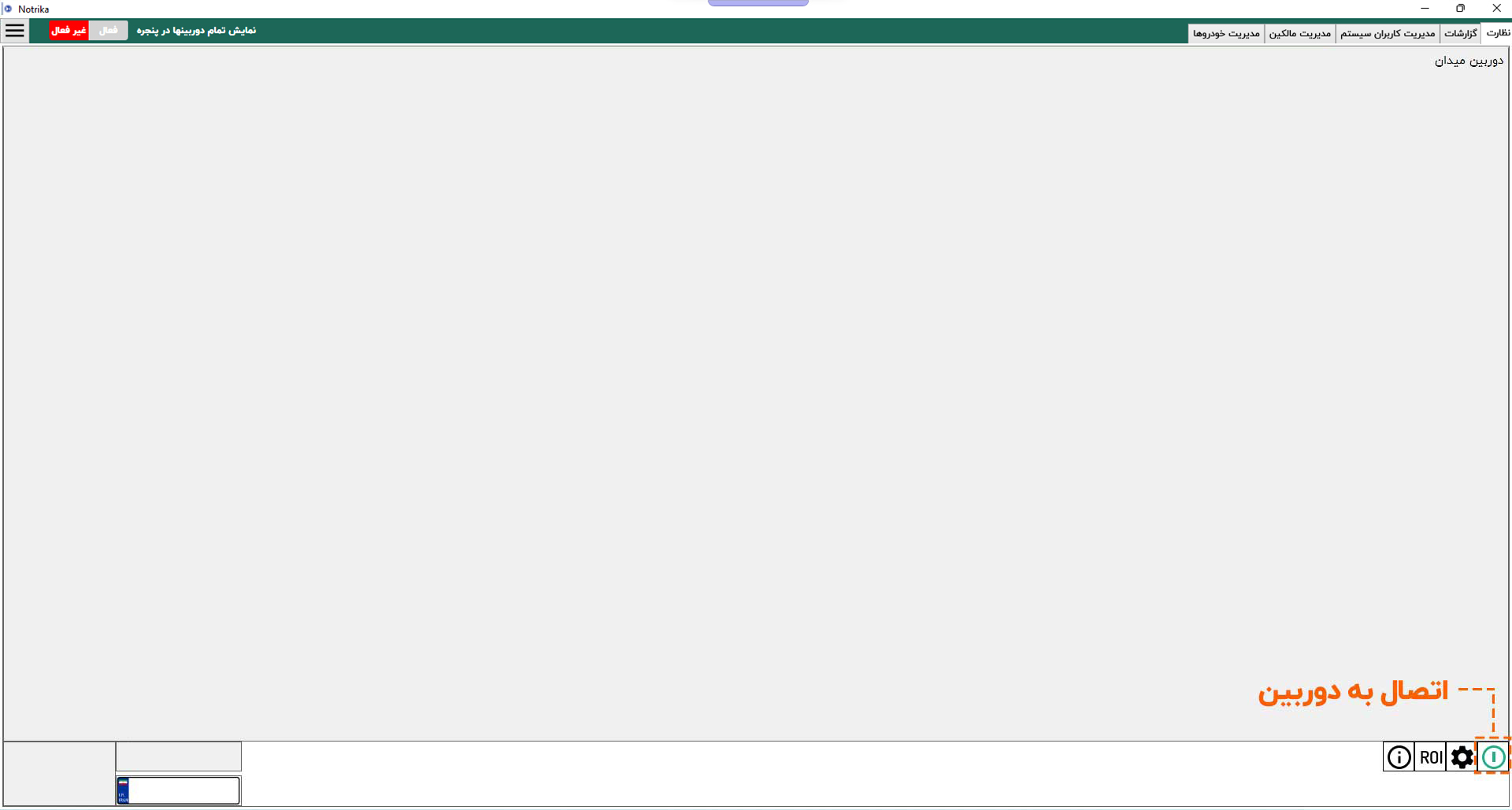
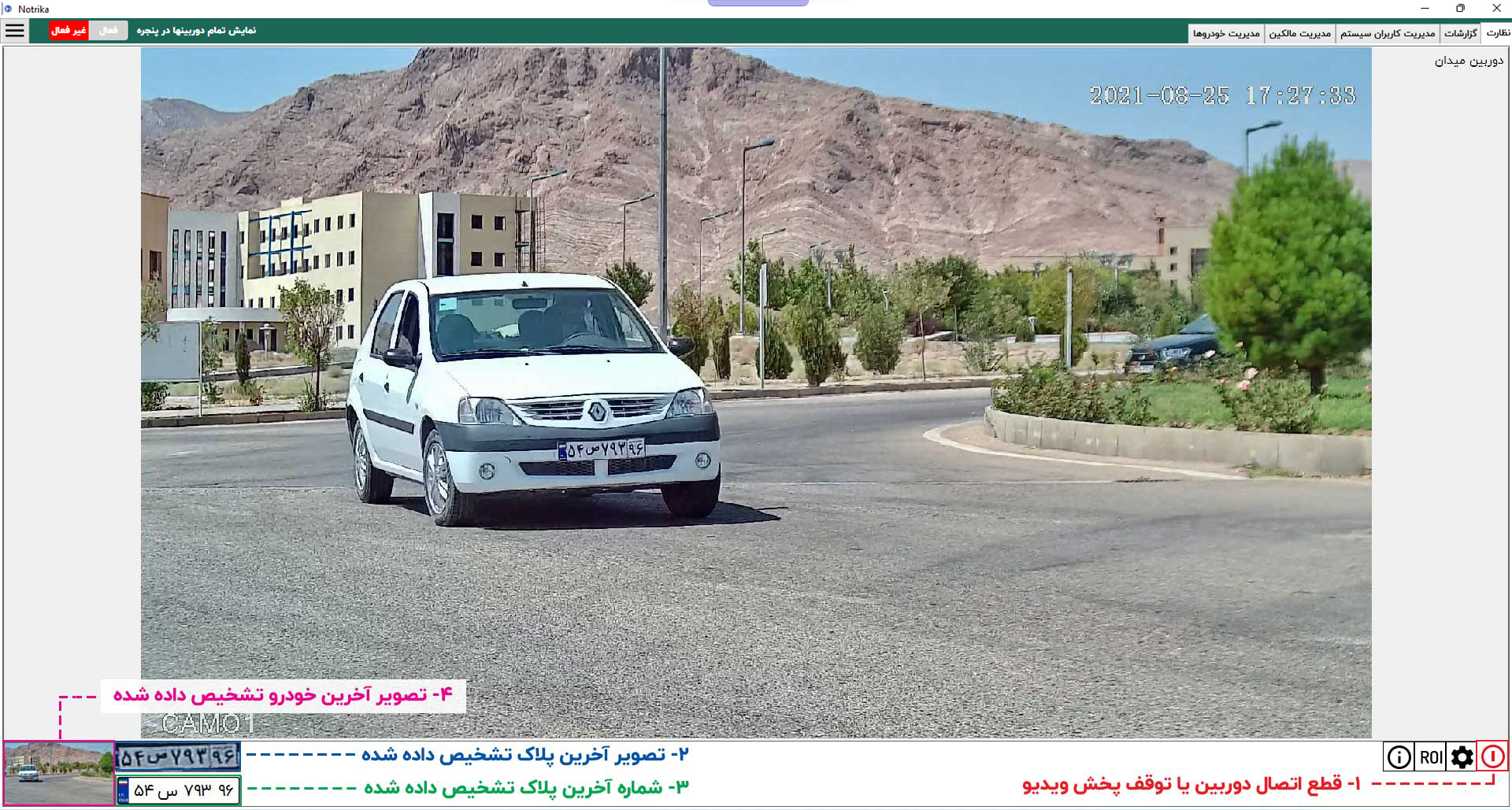
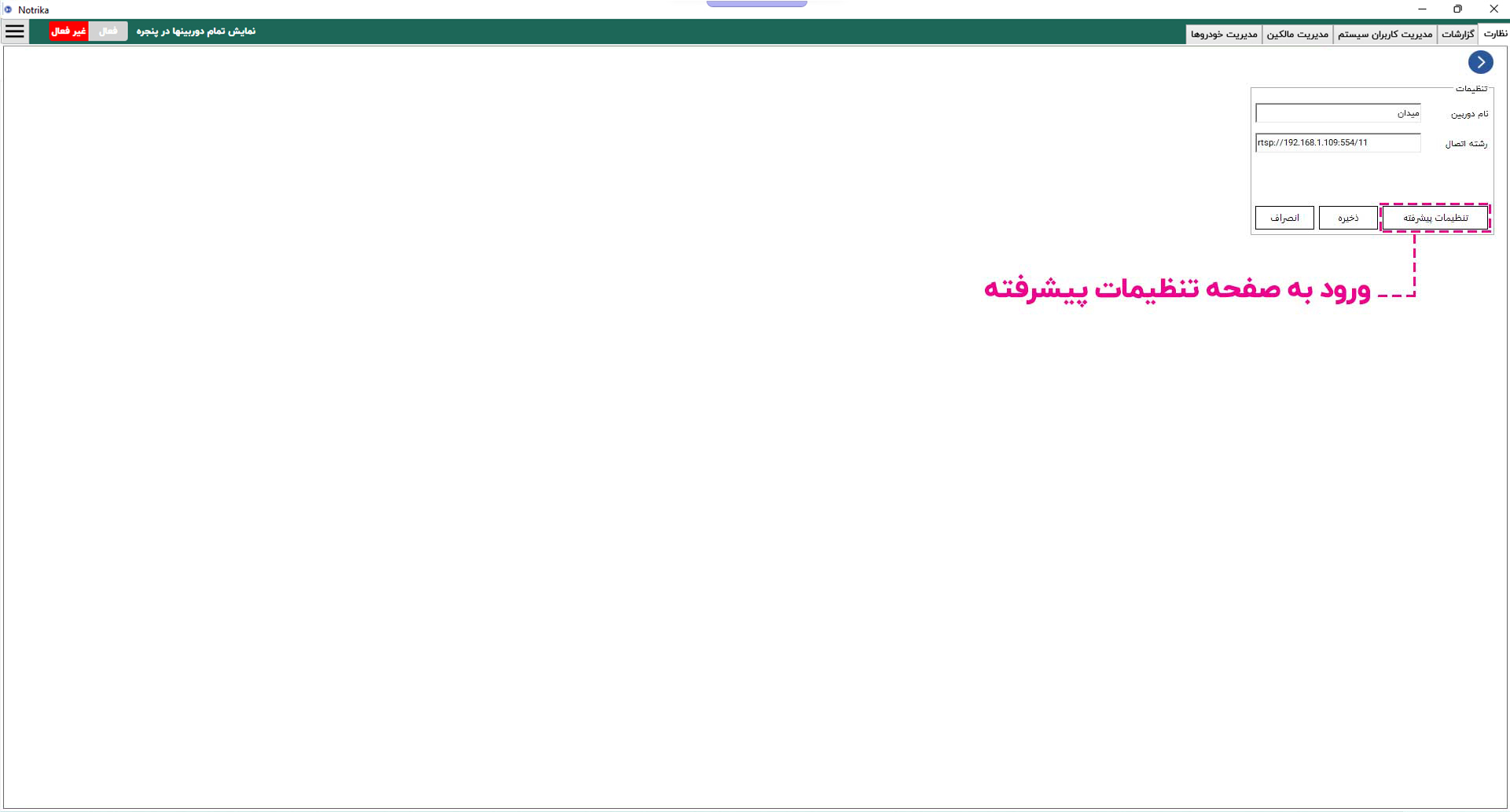
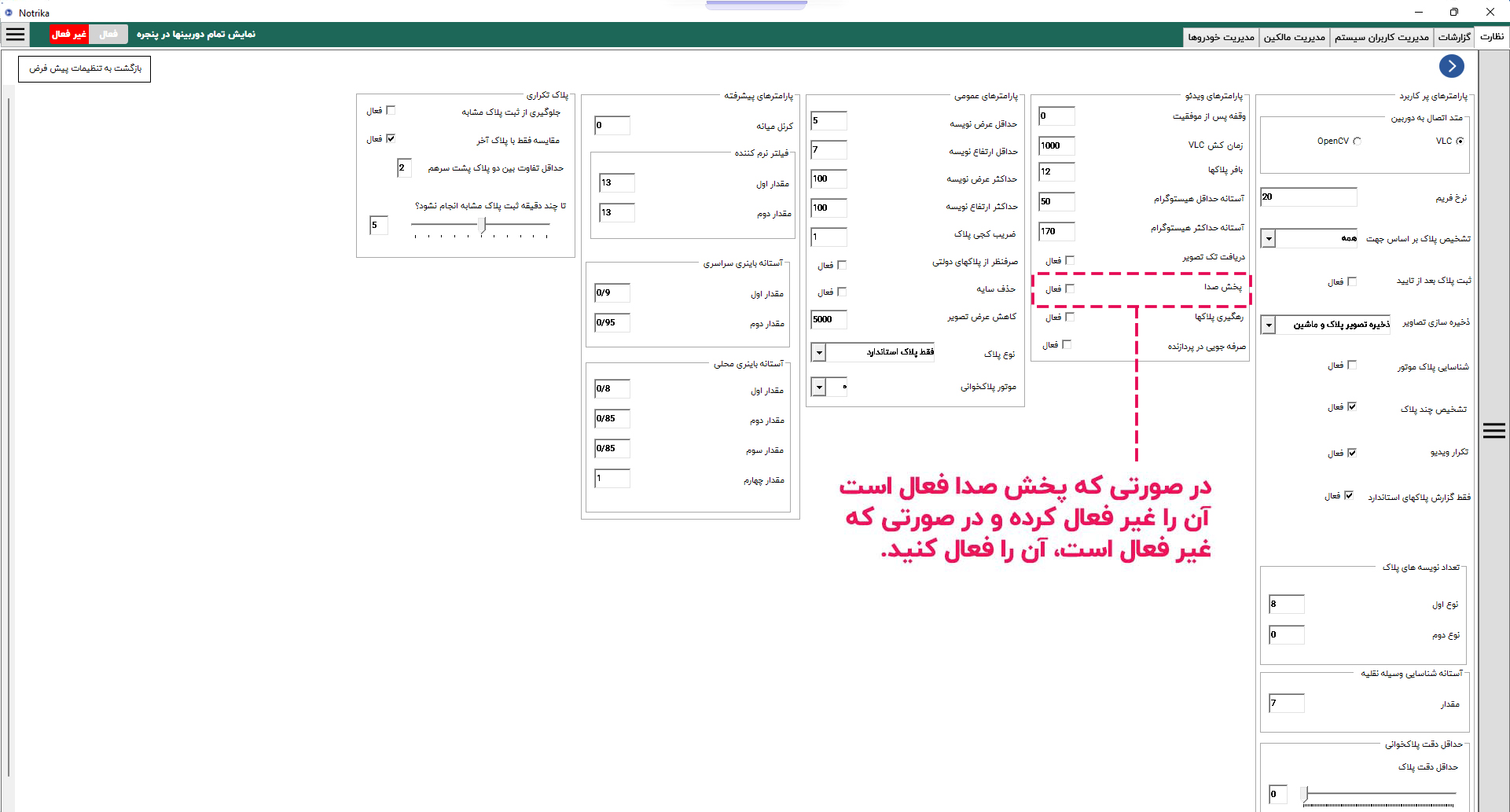
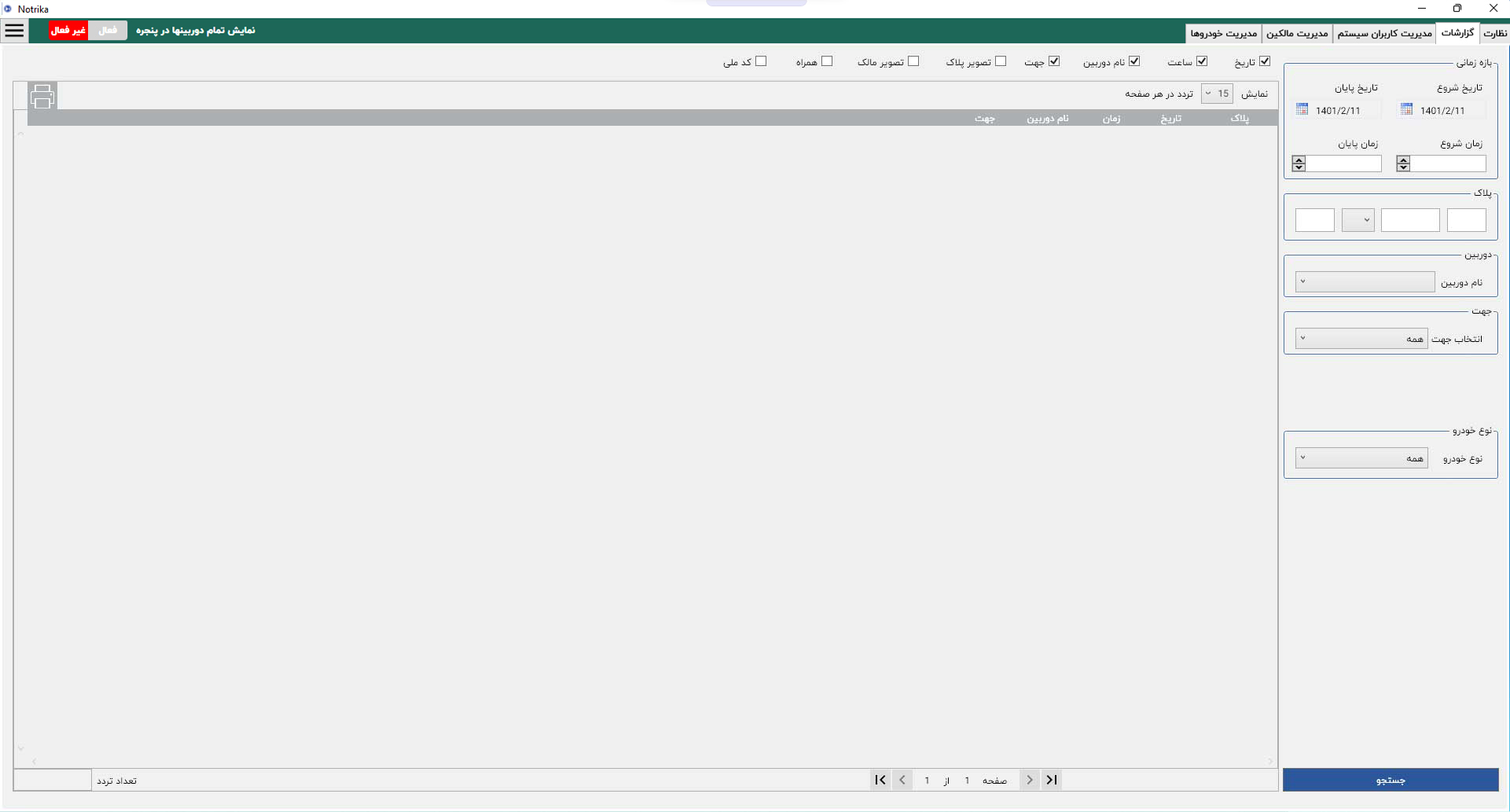
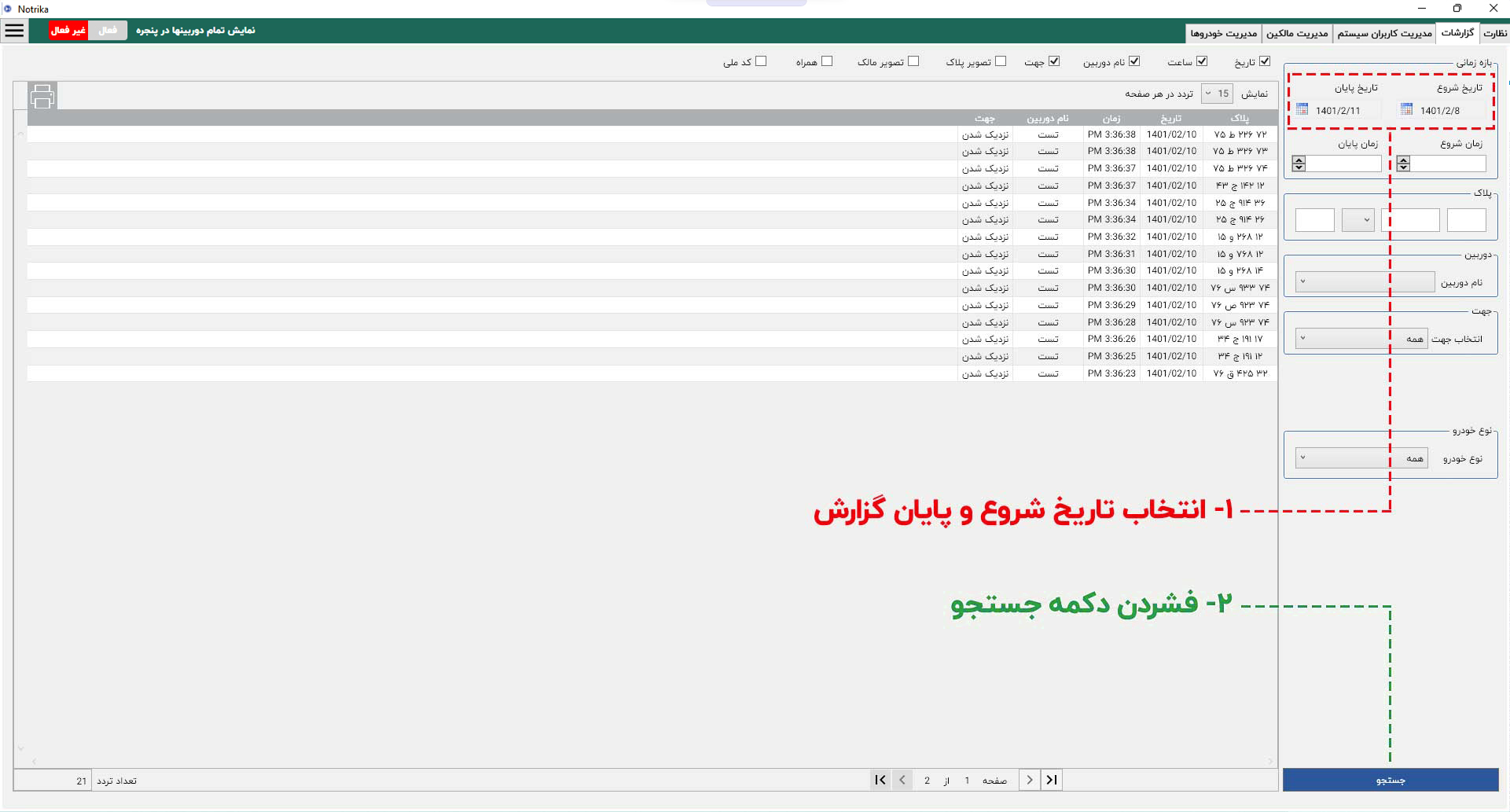
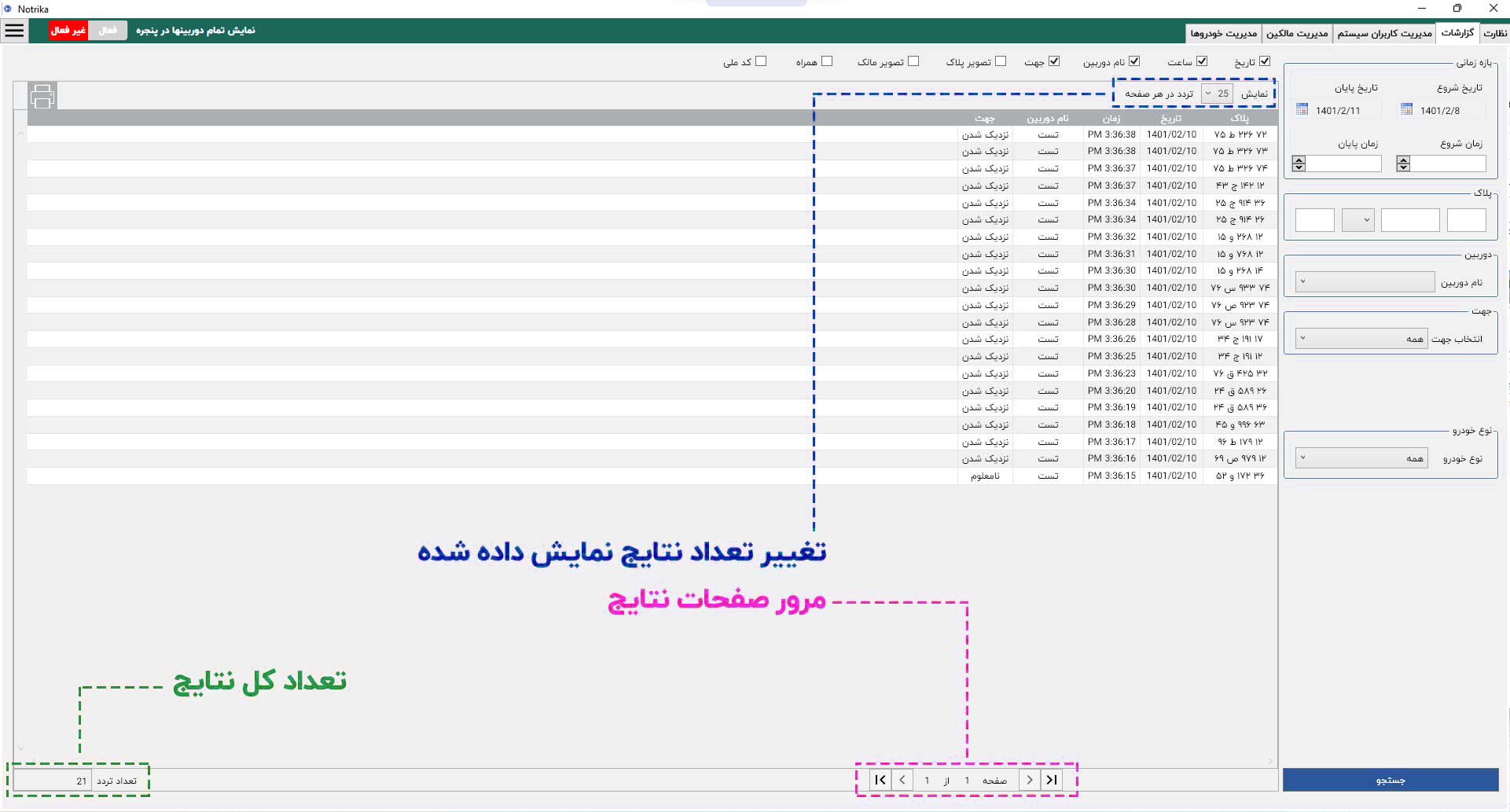
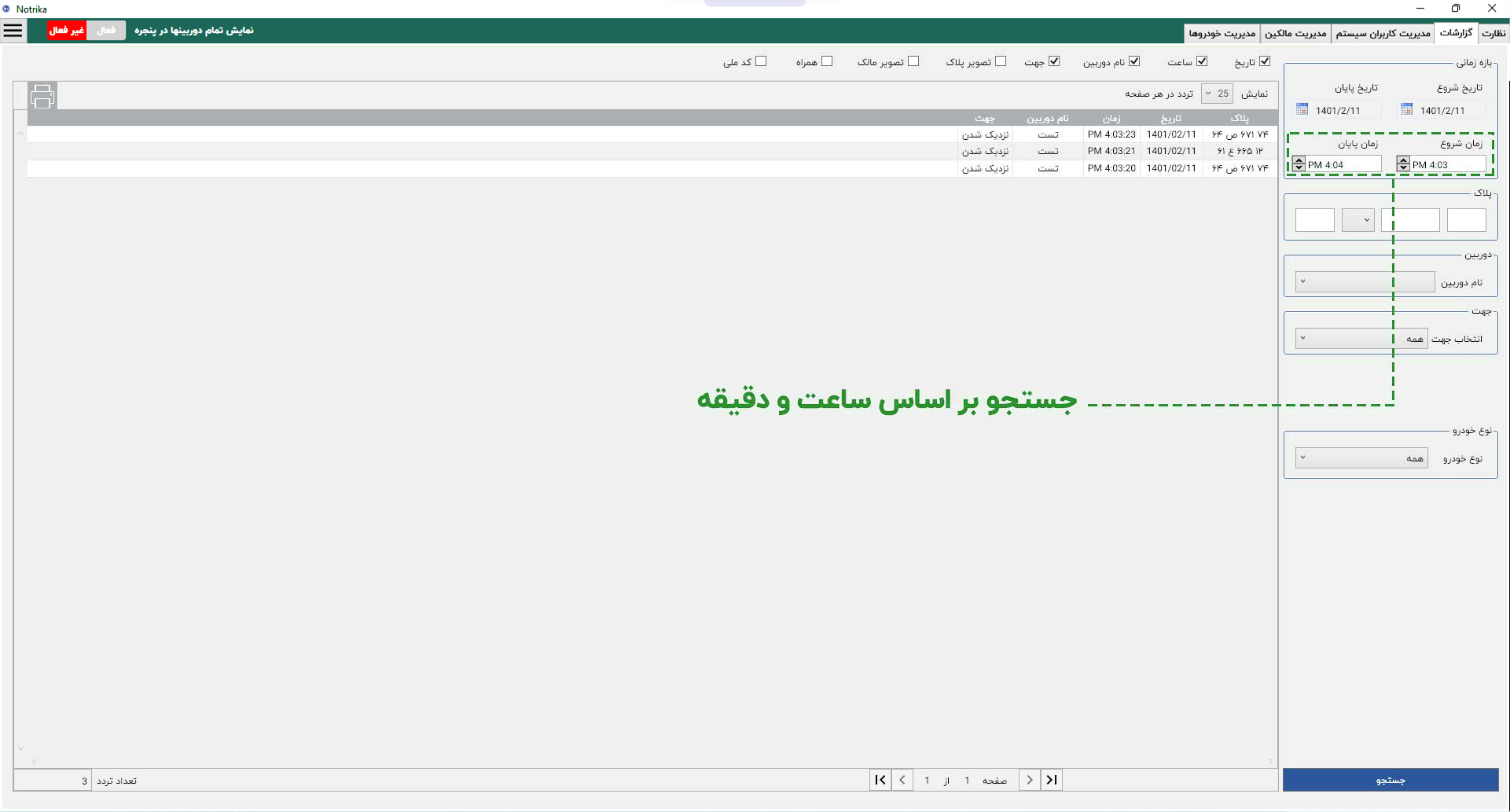
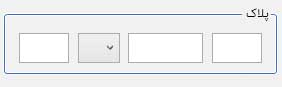
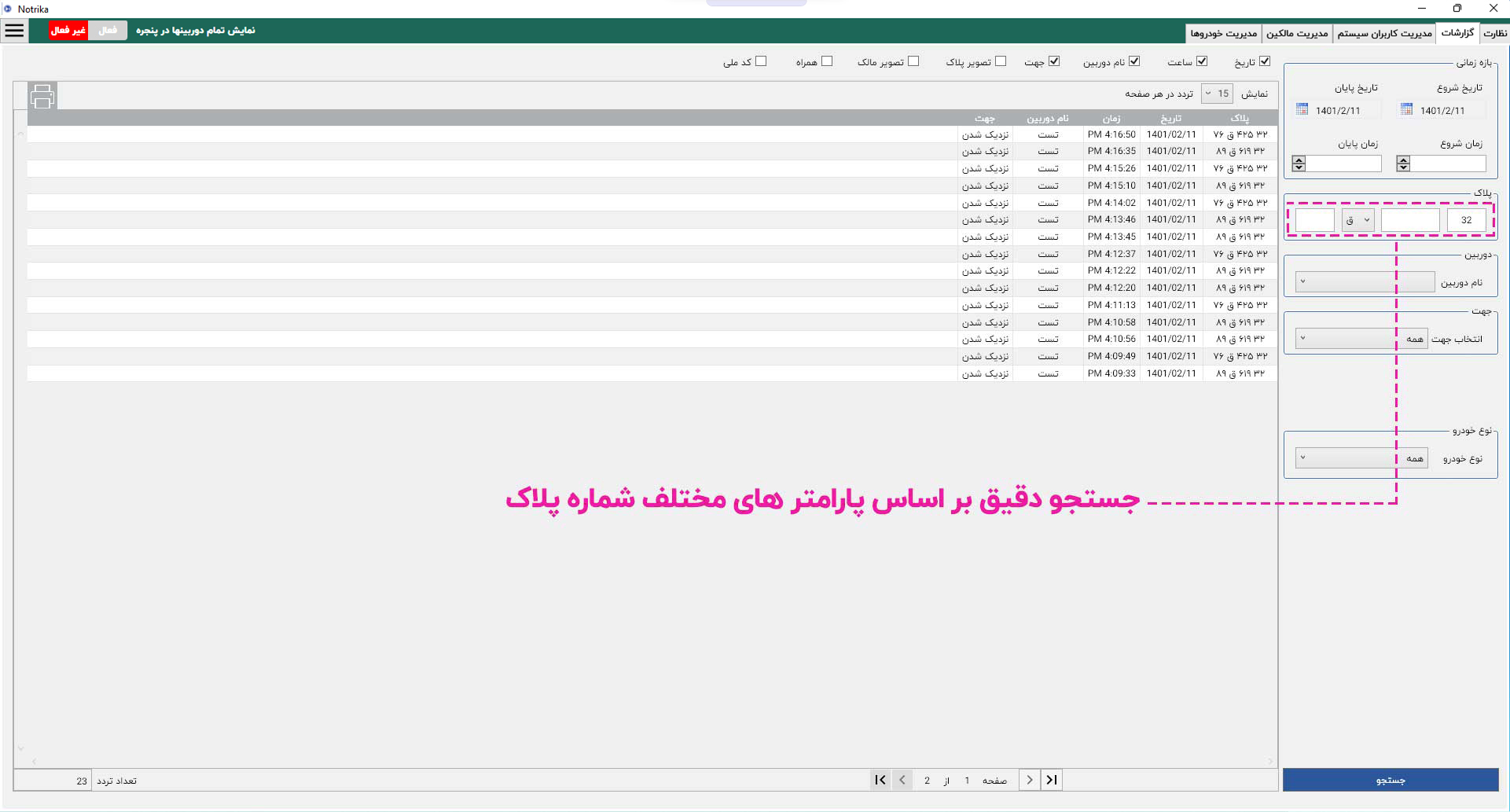
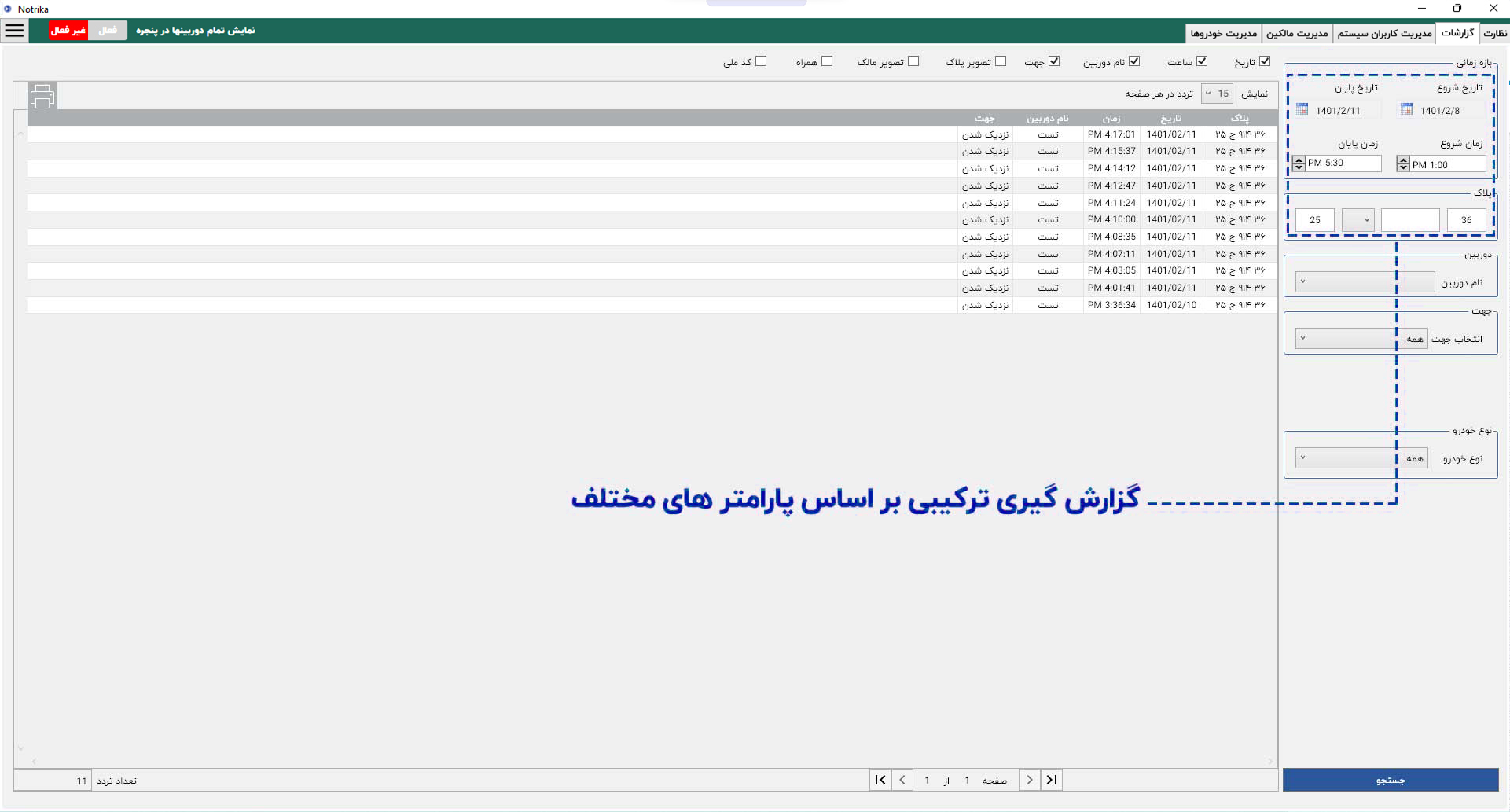
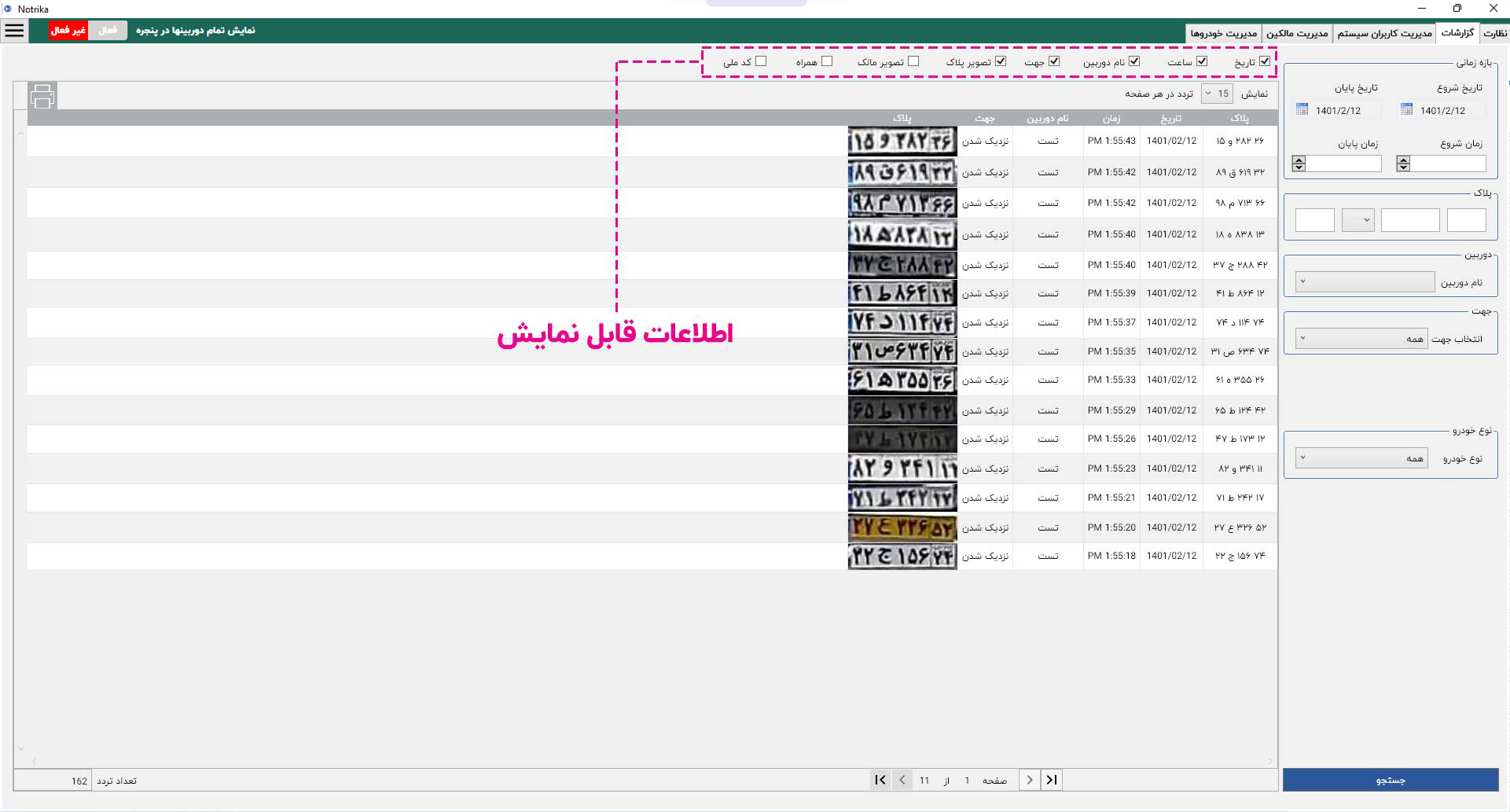
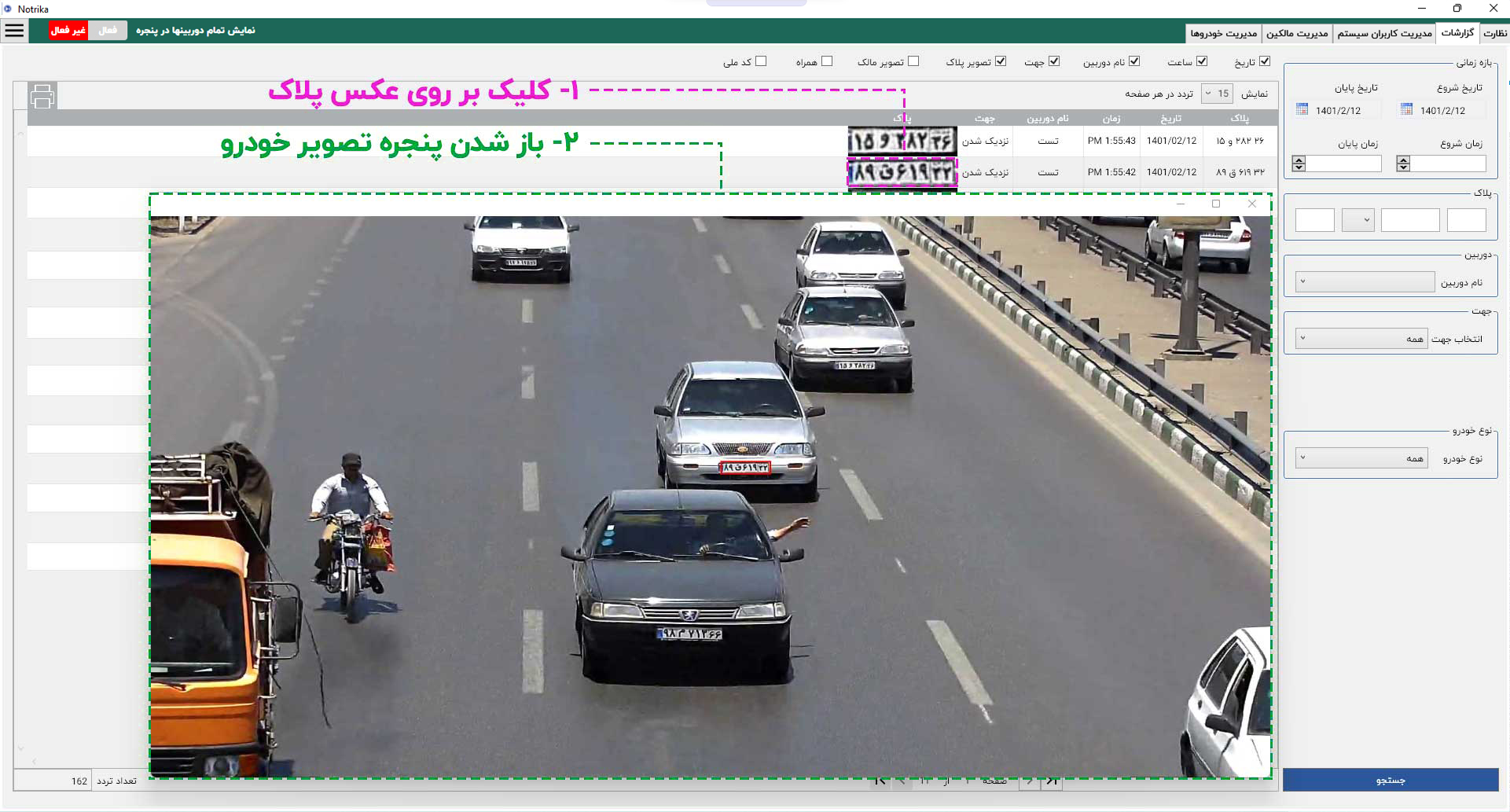
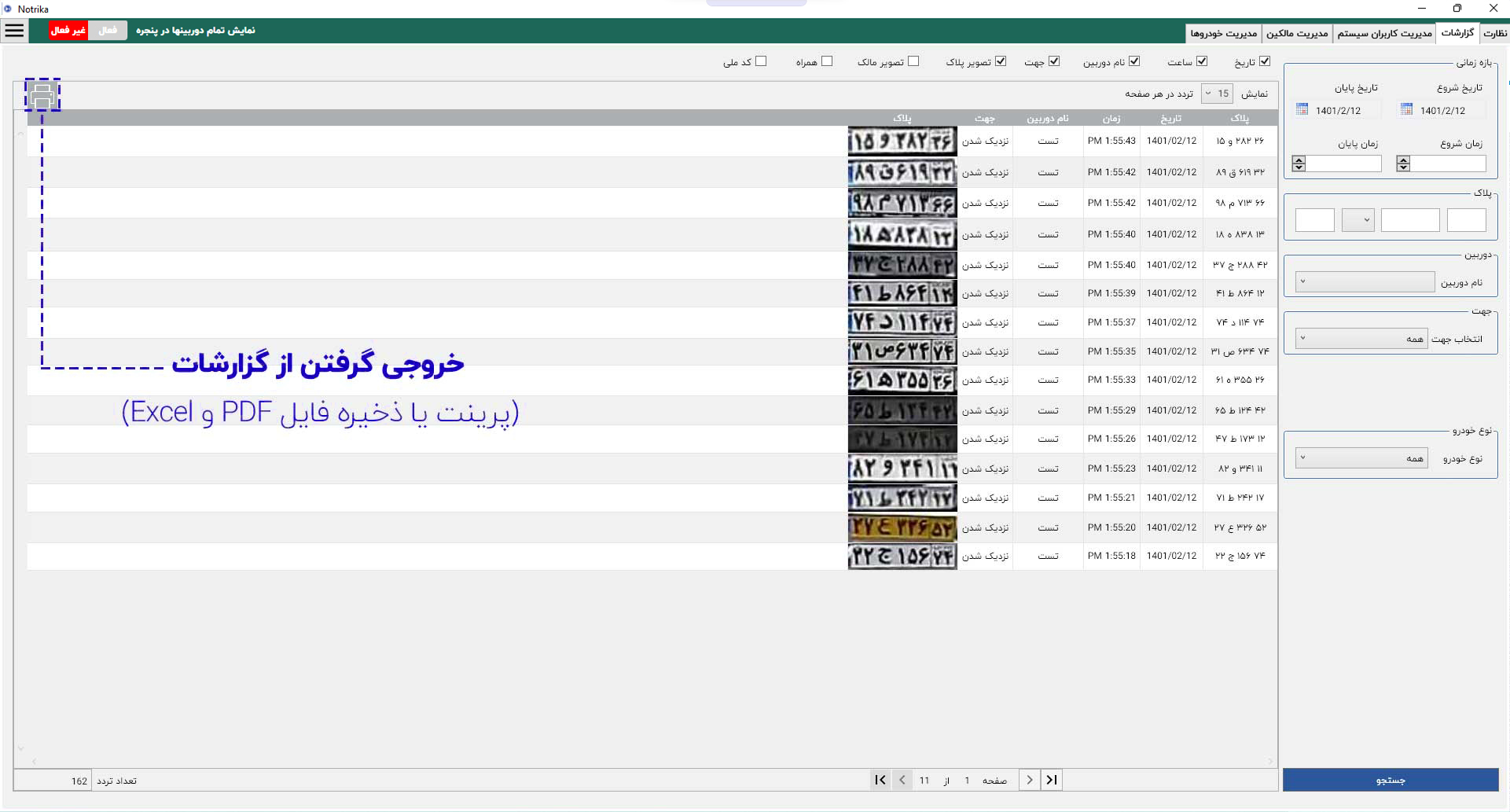
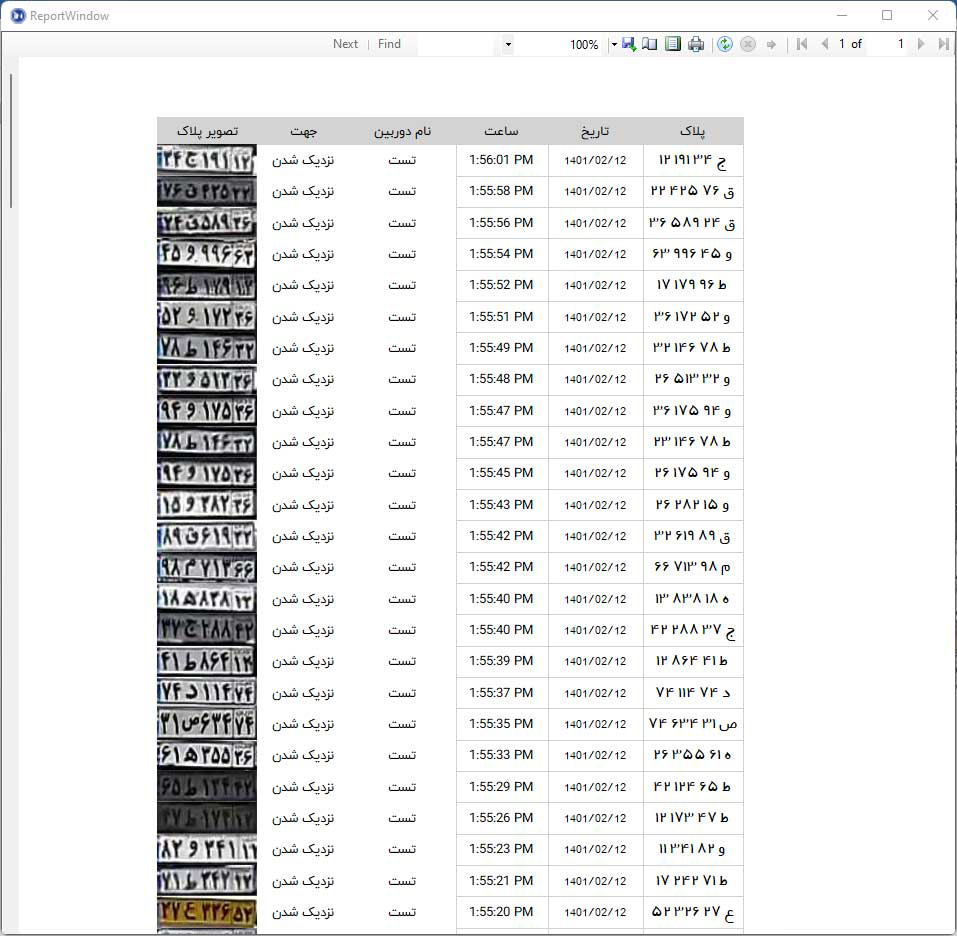
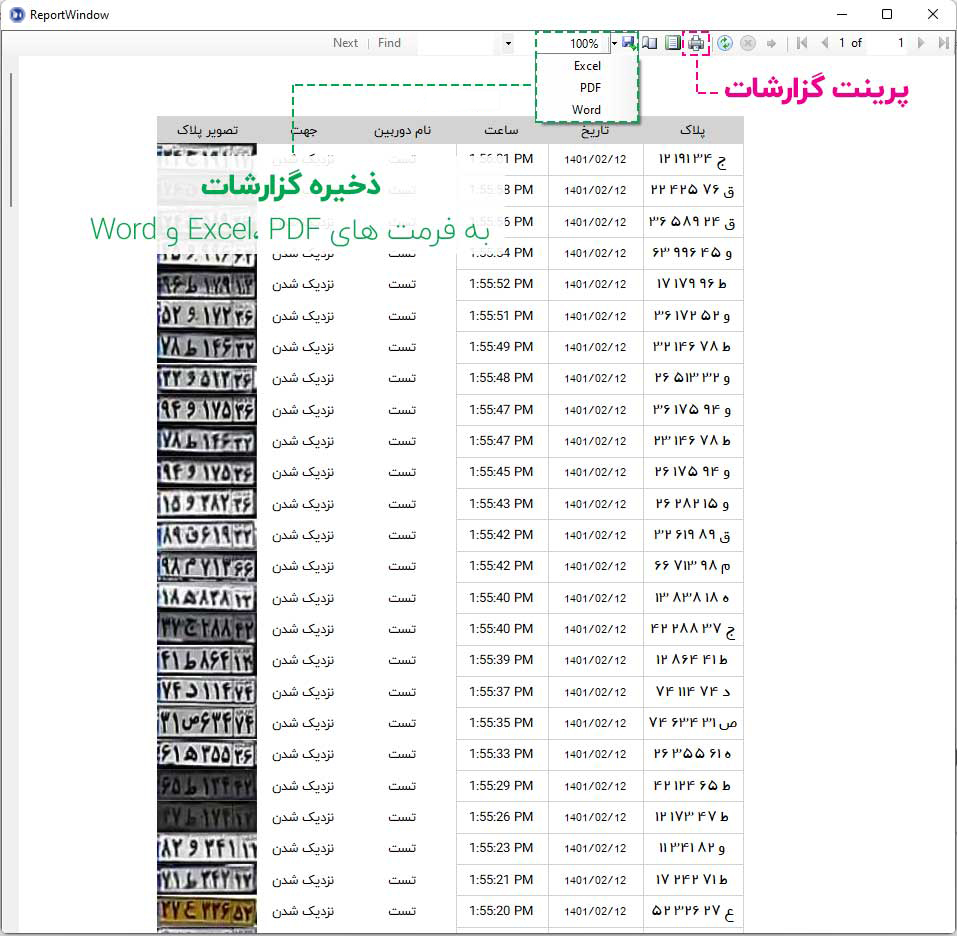
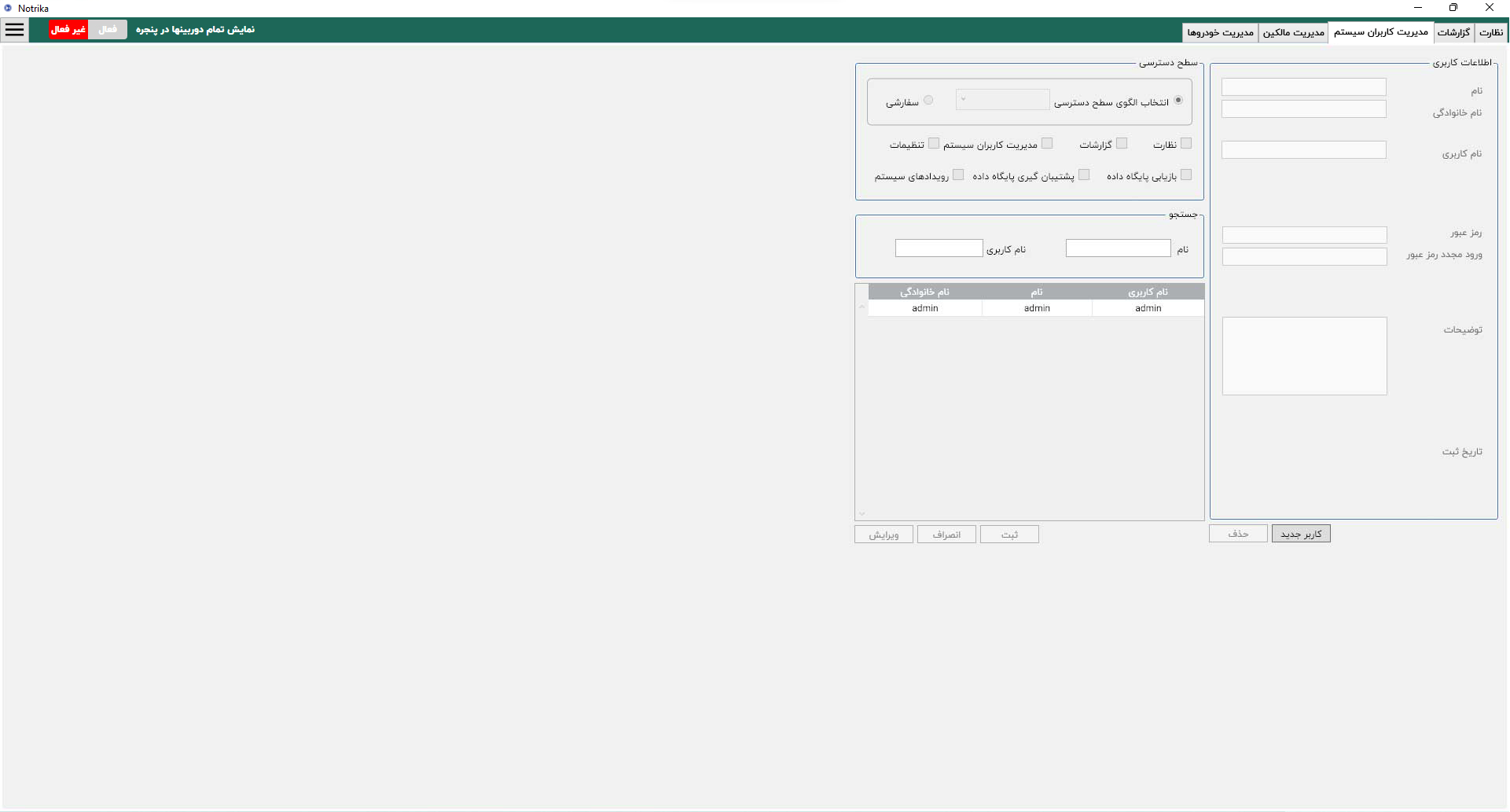
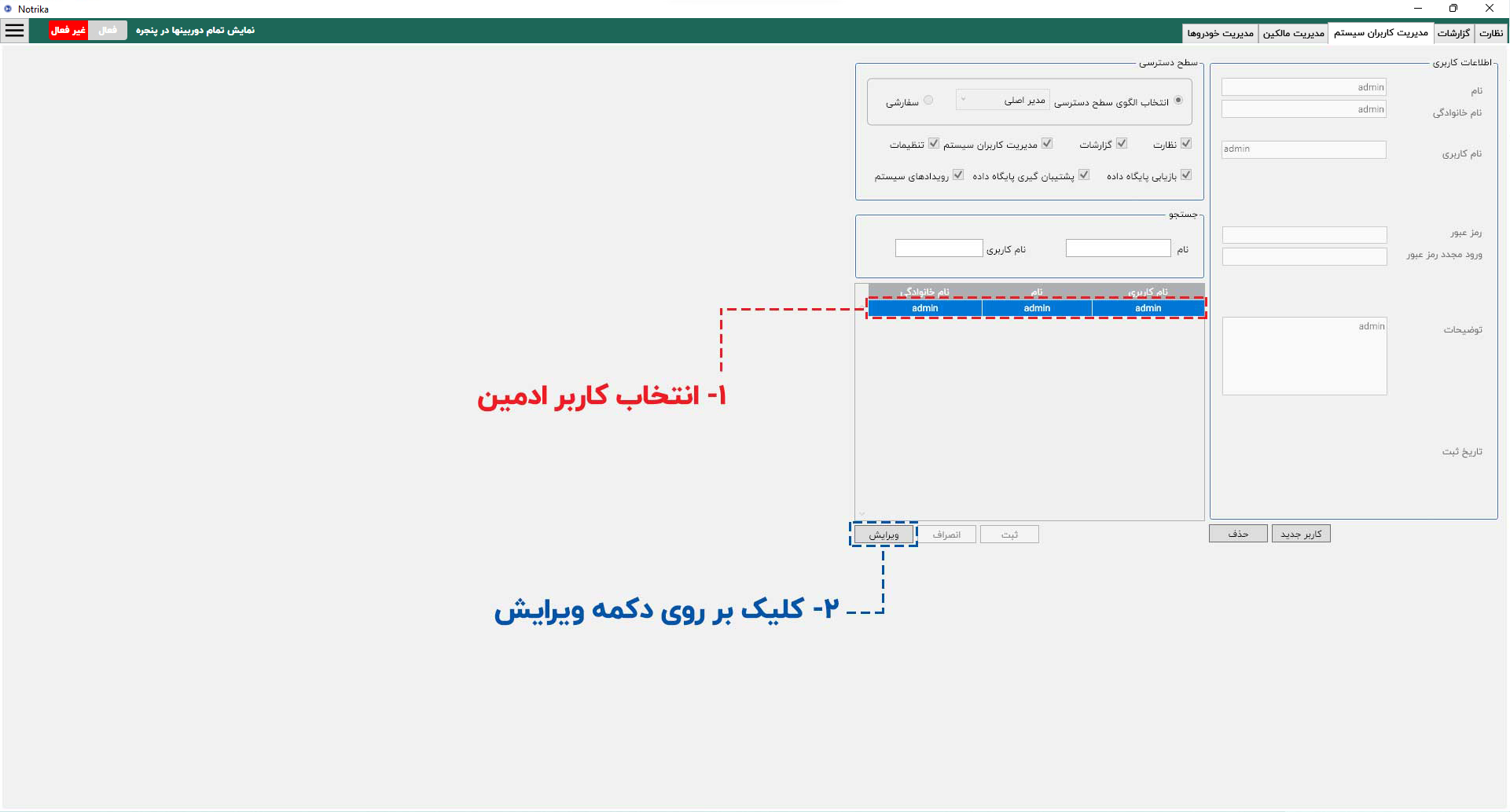
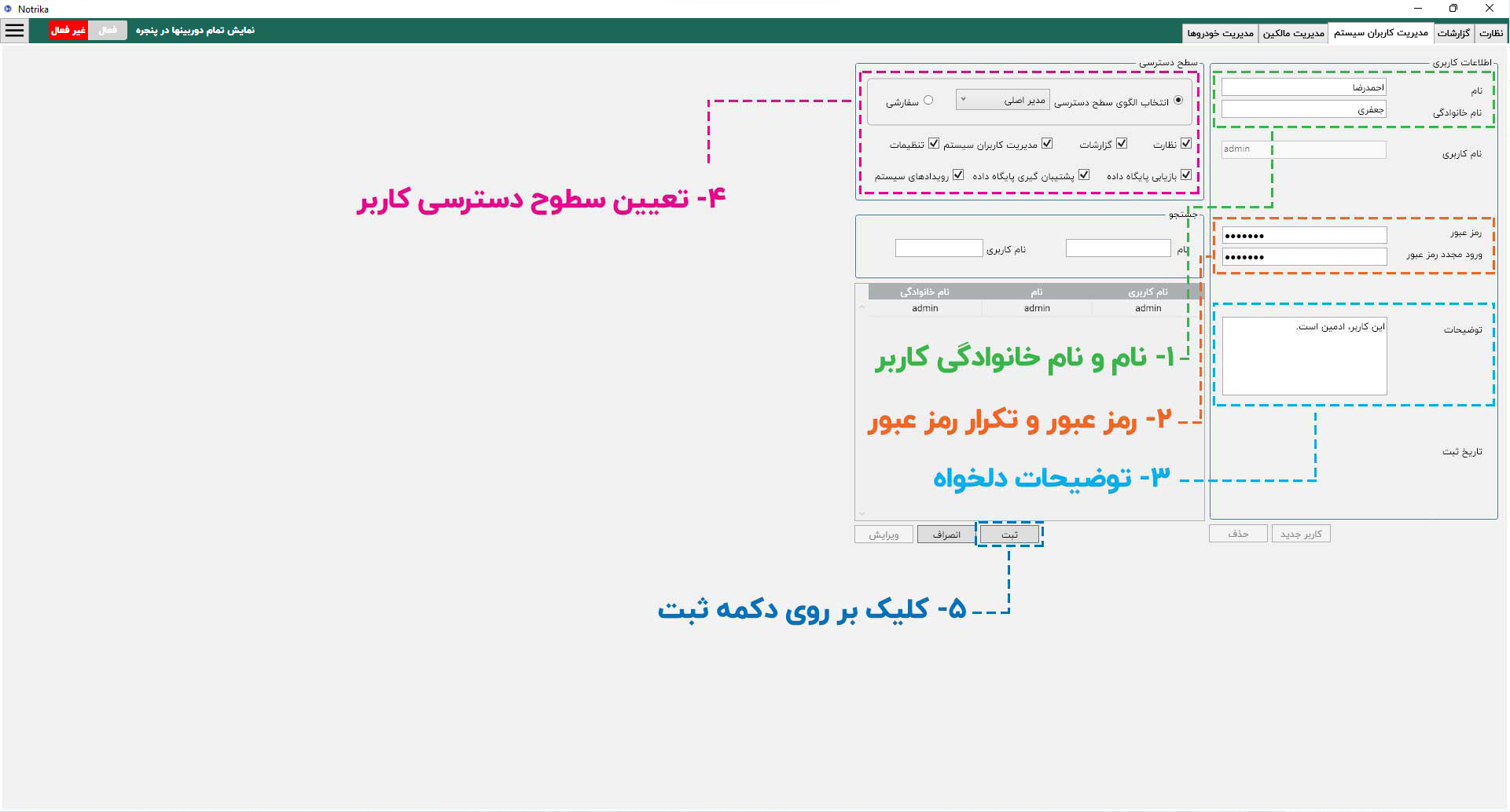
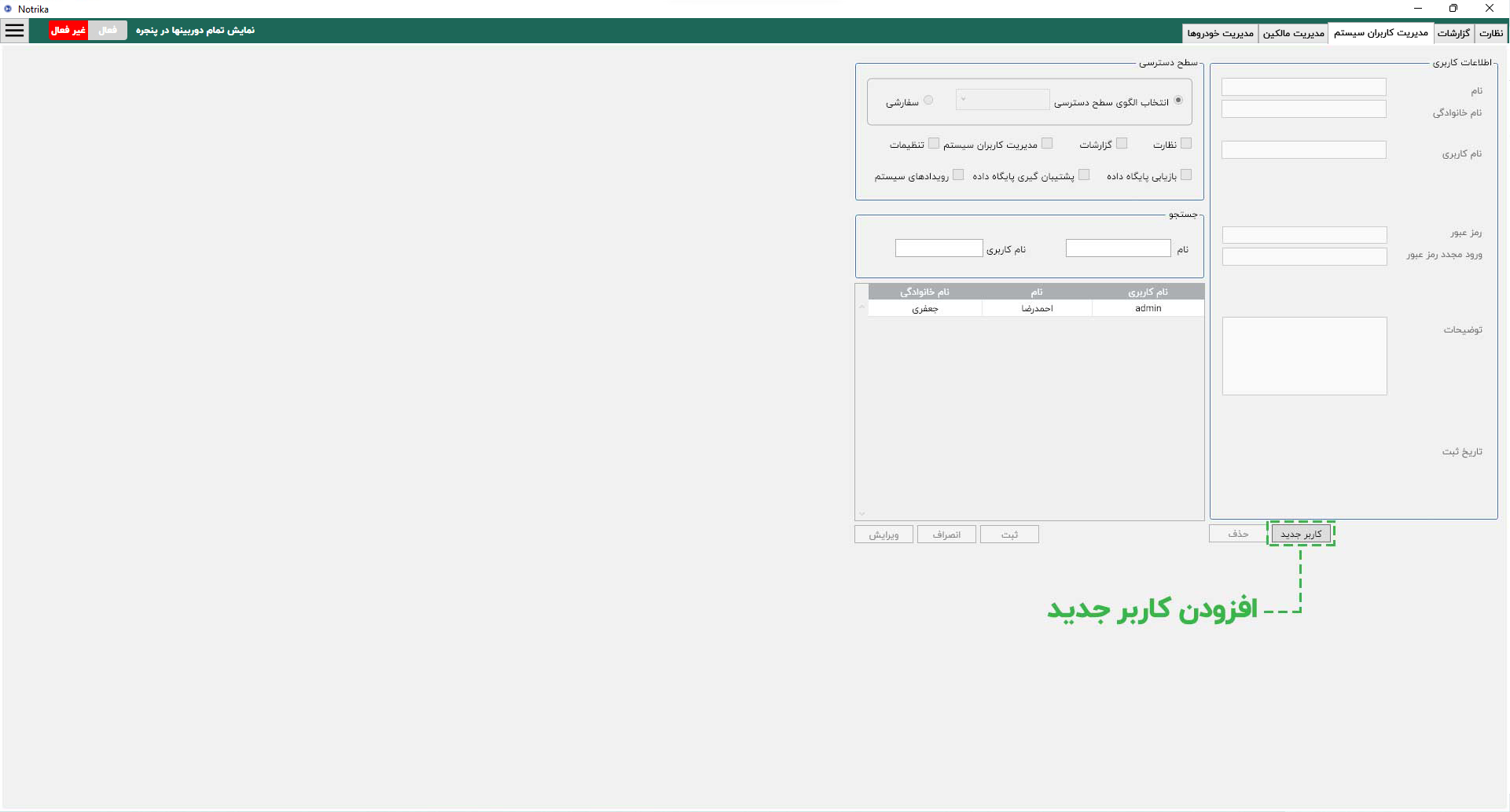
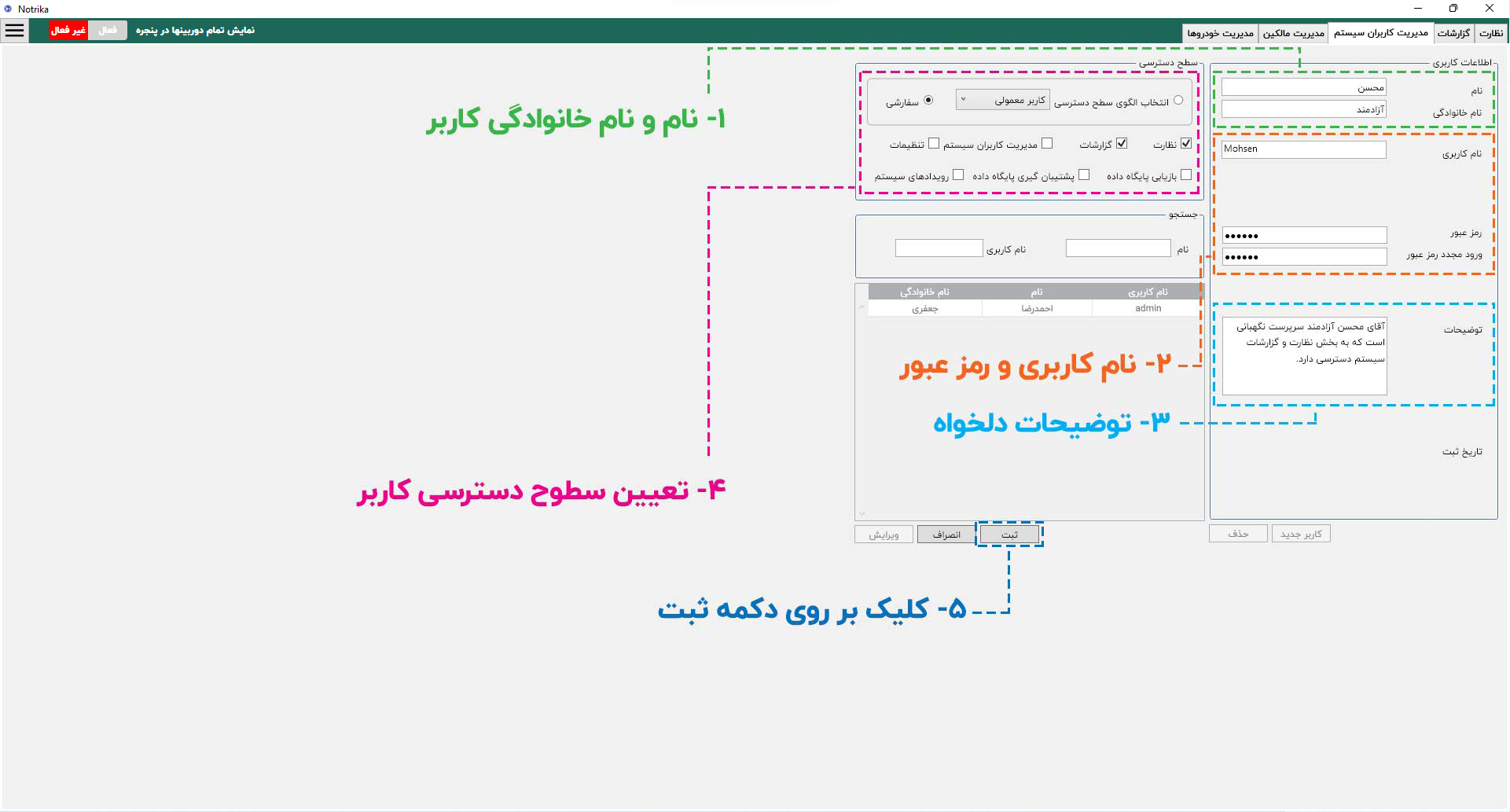
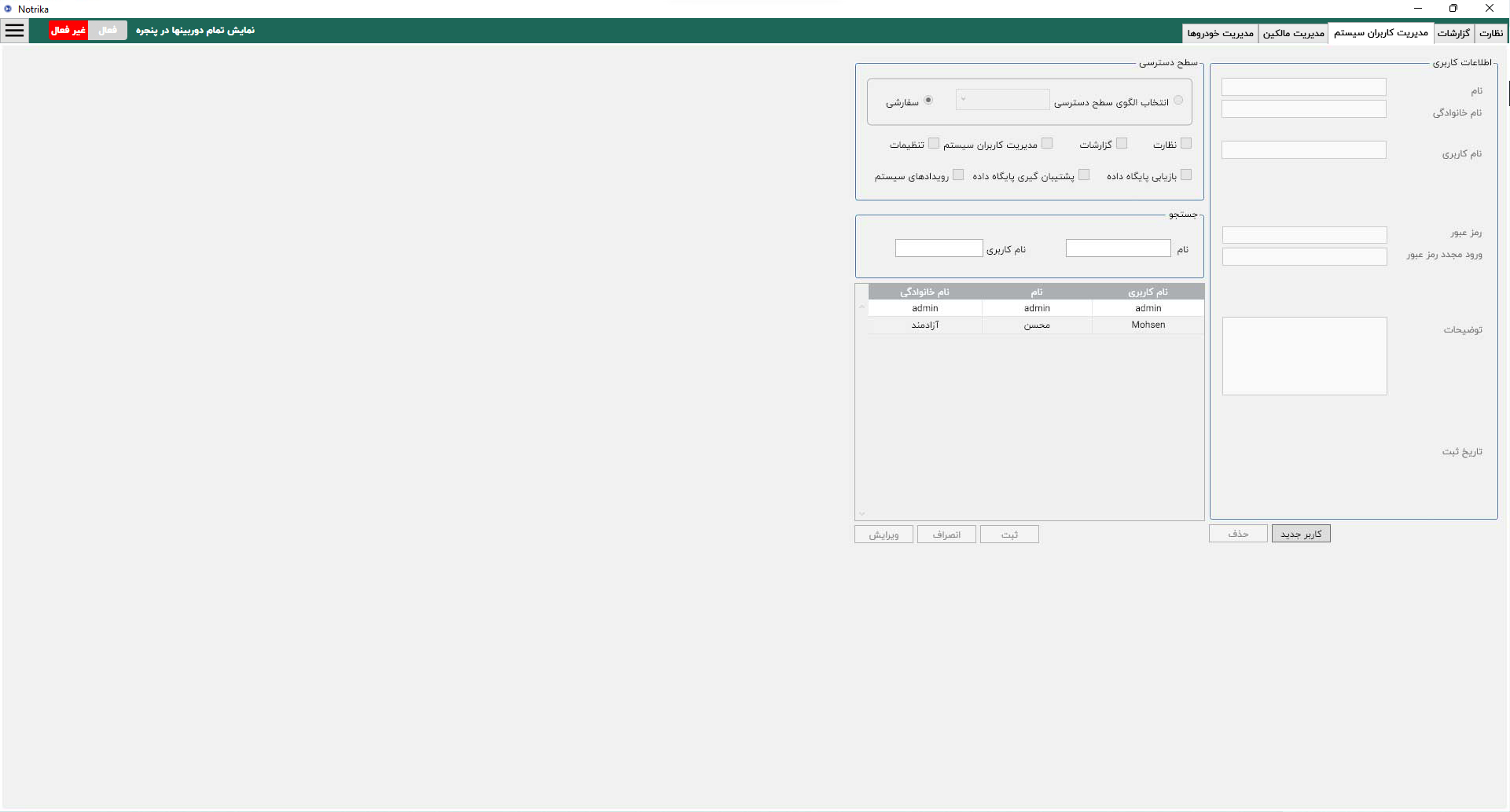
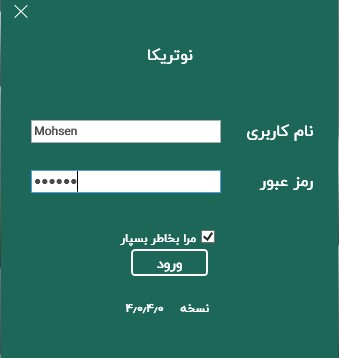
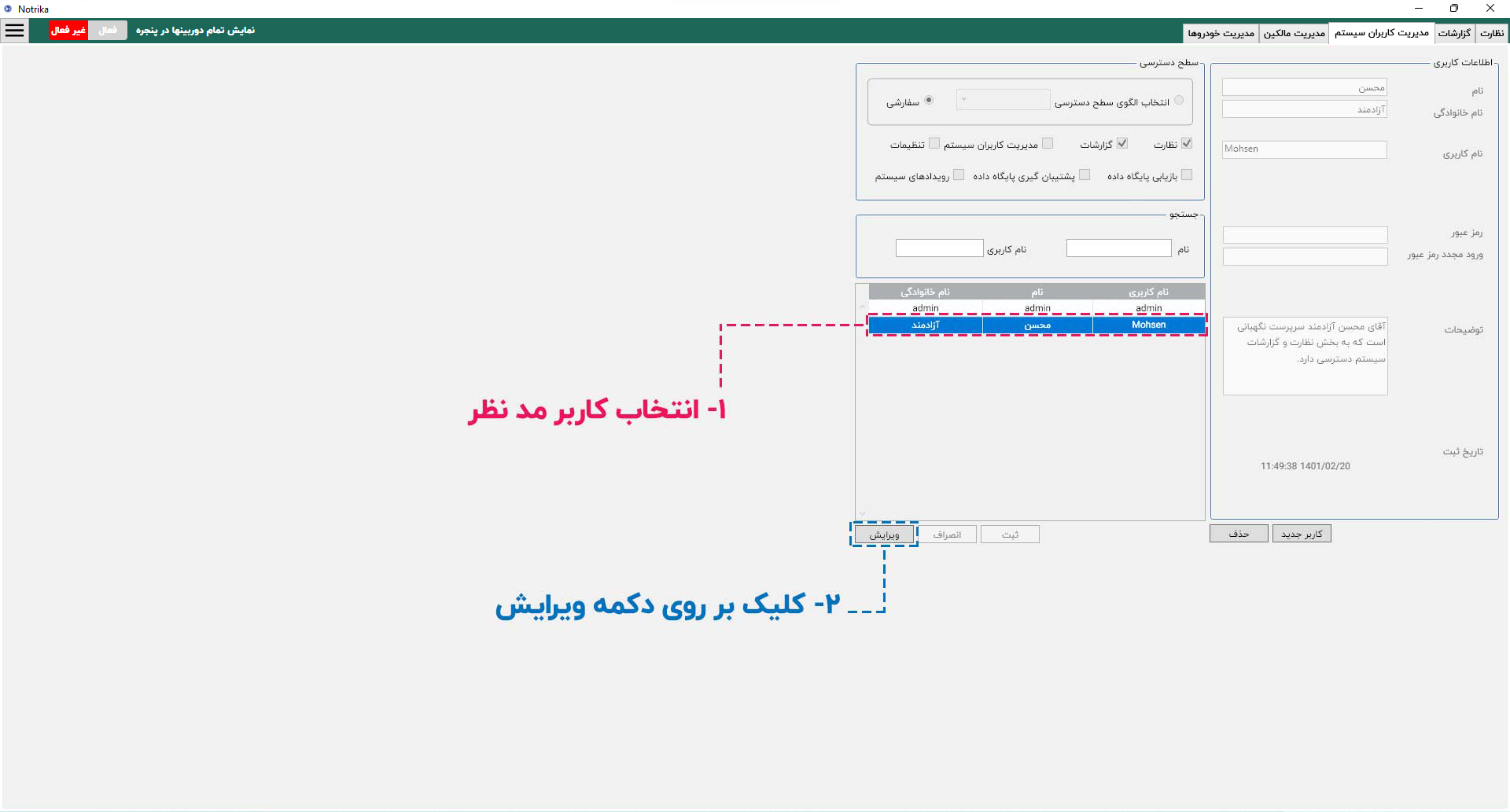
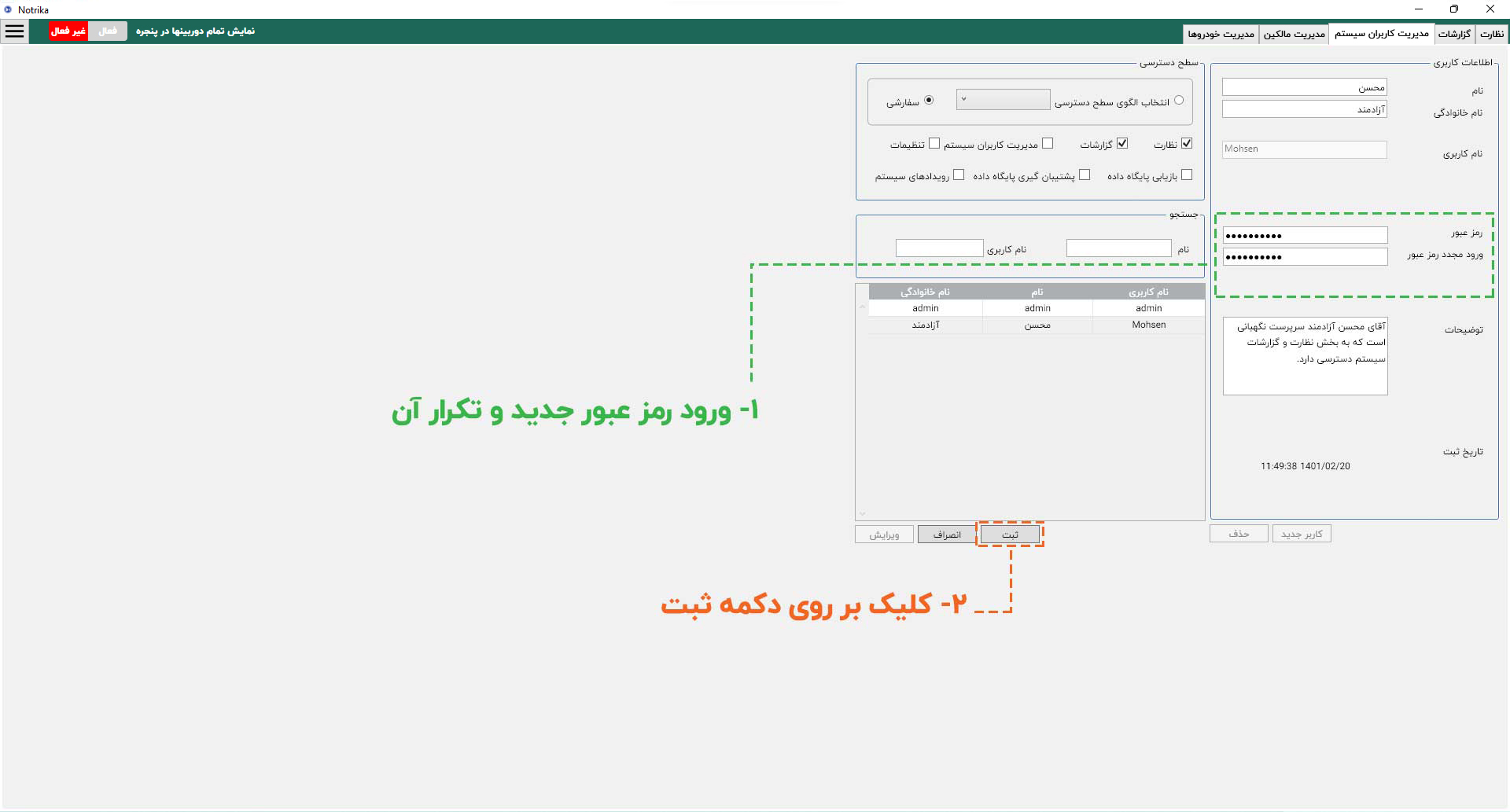
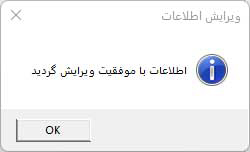
 button in the top-left corner of the software.
button in the top-left corner of the software.